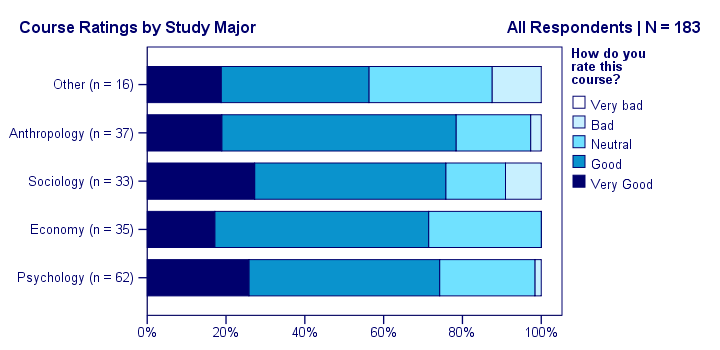
Creating SPSS stacked bar charts with percentages -as shown above- is pretty easy. However, figuring out the right steps may take quite some effort and frustration. This tutorial therefore shows how to do it properly in one go.
We encourage you to follow along on course_evaluation.sav. Part of these data are shown in the screenshot below.
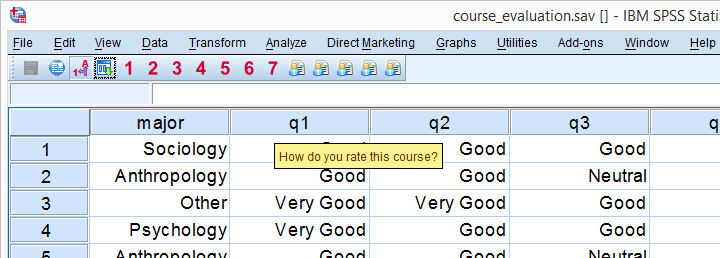
Example: Course Rating by Study Major
Let's say we'd like to visualize the association between study major (nominal) and overall course rating (ordinal). A table that gives us some insight is a contingency table showing column percentages. We'll create it by running the syntax below.
set tnumbers labels tvars labels.
*Crosstab with column percentages.
crosstabs q1 by major
/cells column.
Result
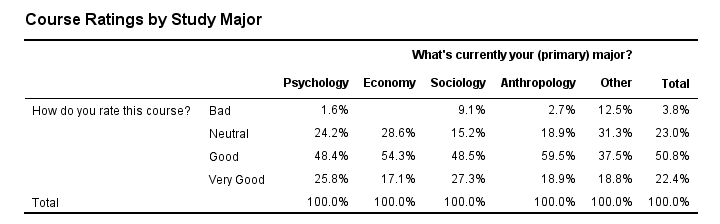
Our course was least popular with students studying some “Other” study major. Can you tell which students like our course most?
Anyway, it's exactly this table that we'll visualize as a chart. We'll do so by following the next five screenshots.
SPSS Chart Builder Dialogs

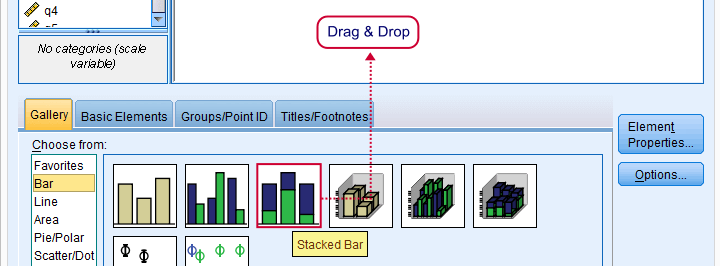
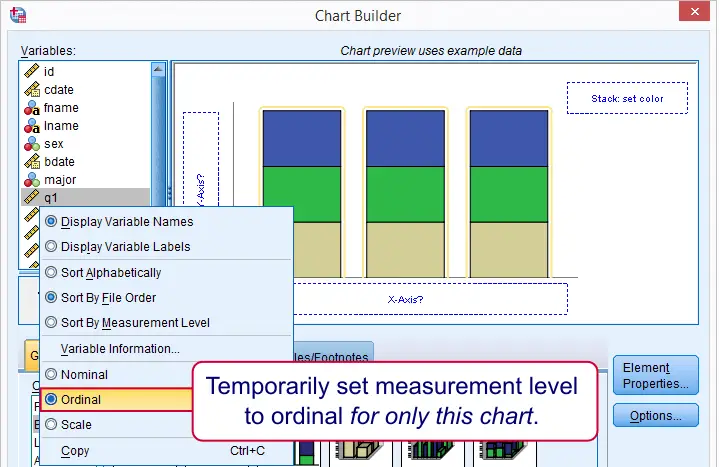
Our stacked bar chart requires setting measurement levels to nominal or ordinal. You could do so before opening the chart builder (possibly preceded by TEMPORARY) or within the chart builder. When using this second option, the chosen measurement levels apply only to the chart you're creating.
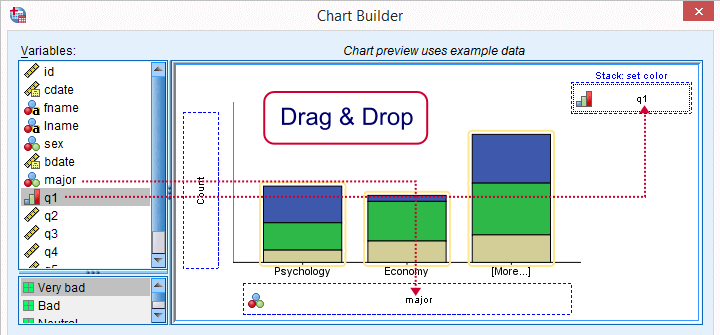
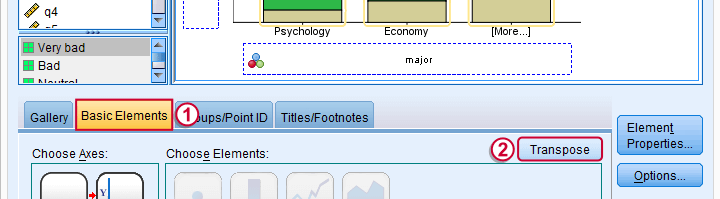
sort of rotates our chart by 90 degrees and thus changes the chart layout from vertical to horizontal. This isn't necessary but the horizontal layout is usually much more suitable for all sorts of bar charts than the default vertical layout.
Two options for transposing charts are 1) in the chart builder as we do now or 2) by applying an SPSS chart template.
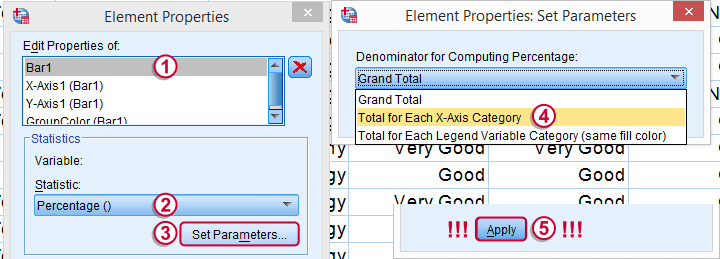 Don't forget to “Apply” here -like I always do.
Don't forget to “Apply” here -like I always do.
The steps in the screenshot above show the steps for selecting the right percentages for this chart. Don't forget to click whenever changing something in the Element Properties dialog (we forget it all the time).
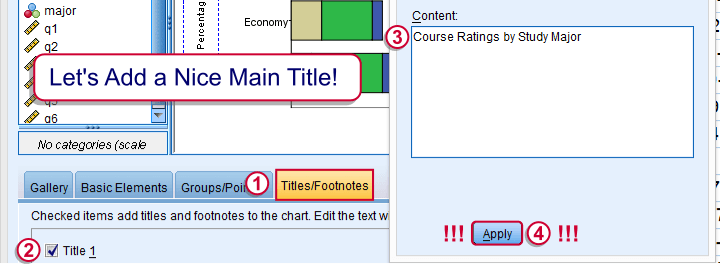 And again: “Apply”.
And again: “Apply”.
Optionally, set a main title for the chart and it. Clicking results in the syntax below. Let's run it.
SPSS Stacked Bar Chart Syntax
GGRAPH
/GRAPHDATASET NAME="graphdataset" VARIABLES=major COUNT()[name="COUNT"] q1[LEVEL=ORDINAL]
MISSING=LISTWISE REPORTMISSING=NO
/GRAPHSPEC SOURCE=INLINE.
BEGIN GPL
SOURCE: s=userSource(id("graphdataset"))
DATA: major=col(source(s), name("major"), unit.category())
DATA: COUNT=col(source(s), name("COUNT"))
DATA: q1=col(source(s), name("q1"), unit.category())
COORD: rect(dim(1,2), transpose())
GUIDE: axis(dim(1), label("What's currently your (primary) major?"))
GUIDE: axis(dim(2), label("Percent"))
GUIDE: legend(aesthetic(aesthetic.color.interior), label("How do you rate this course?"))
GUIDE: text.title(label("Course Ratings by Study Major"))
SCALE: cat(dim(1), include("1", "2", "3", "4", "5"))
SCALE: linear(dim(2), include(0))
SCALE: cat(aesthetic(aesthetic.color.interior), include("1", "2", "3", "4", "5"))
ELEMENT: interval.stack(position(summary.percent(major*COUNT, base.coordinate(dim(1)))),
color.interior(q1), shape.interior(shape.square))
END GPL.
Unstyled Stacked Bar Chart
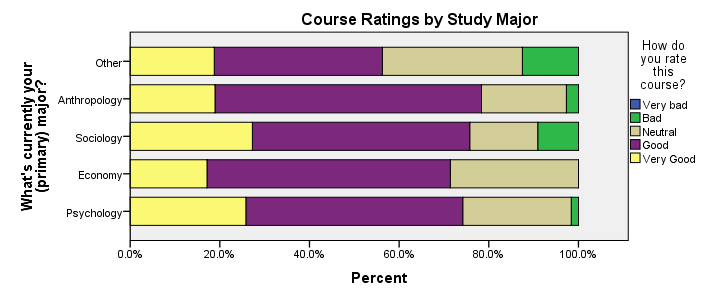
First, note that “Very bad” appears in our legend even though it's not present in our data. By default, the Chart Builder includes all values for which value labels are present regardless whether they are present in the data. This can be very annoying: any categories you excluded with FILTER now reappear in your chart.
Second, our chart looks terrible (however, see New Charts in SPSS 25 - How Good Are They Really?). However, a chart template is a great way to fix that. The end result is shown below.
Styled Stacked Bar Chart
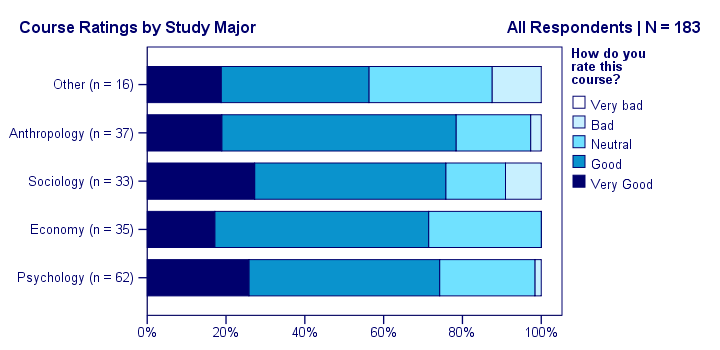
Unfortunately, our chart doesn't show any association at all -a bit of an anticlimax after all the work. But I hope you'll have more luck with your charts!
Thanks for reading!
 SPSS TUTORIALS
SPSS TUTORIALS
THIS TUTORIAL HAS 12 COMMENTS:
By Jon Peck on June 1st, 2018
One could argue that "very bad" should appear in the legend, since it clarifies the responses that could have been chosen, but it can easily be excluded by removing the value from the SCALE statement or using the Chart Editor or removing that value label from he variable first.
Also, a stacked bar makes it hard to compare the relative category sizes across majors. A clustered bar might be better here.
By Ruben Geert van den Berg on June 1st, 2018
Hi Jon, thanks for your feedback!
In some cases, including empty categories is a nice feature. For multiple charts, it keeps the legend nice and constant over charts. But it can be pretty annoying when I want to exclude some data with FILTER and then it shows up again -but only in GGRAPH, not in other procedures such as CROSSTABS.
I'm not a fan of GPL syntax as it tends to be long, complex and unforgiving. You can't reasonably copy-paste-edit GPL syntax. So this is the only day-to-day chart for which I use the chart builder (I strongly prefer the legacy dialogs or even FREQUENCIES). I actually worked on an extension for running one or many instances of exactly these charts from 1 line of syntax but I need to review and improve it.
Completely removing value labels is cumbersome since ADD VALUE LABELS replaces a label with an empty string instead of really removing it. And writing out VALUE LABELS is a lot of manual work and somewhat prone to errors.
Did you mean a clustered bar chart showing frequencies or something else?
By Jon Peck on June 1st, 2018
GGRAPH (and CTABLES) generate their category lists from the defined value labels, so filter is irrelevant. I am not a big fan of GPL, but if you just delete the include call from the SCALE command, GGRAPH will give you only the categories that appear in the data.
As for the clustered bar chart, the Chart Builder gives you a choice of what percentage base to use for the bars: grand total, each x-axis category, or each legend-variable category. IMO, it would be much easier to understand the data in your example with a clustered bar chart.
By Ruben Geert van den Berg on June 1st, 2018
Would you perhaps mind to generate the syntax you're having in mind for the clustered bar chart? It sounds interesting but I find it hard to see what exactly you mean.
By Jon Peck on June 1st, 2018
GGRAPH
/GRAPHDATASET NAME="graphdataset" VARIABLES=major COUNT()[name="COUNT"] q1[LEVEL=ORDINAL]
MISSING=LISTWISE REPORTMISSING=NO
/GRAPHSPEC SOURCE=INLINE.
BEGIN GPL
SOURCE: s=userSource(id("graphdataset"))
DATA: major=col(source(s), name("major"), unit.category())
DATA: COUNT=col(source(s), name("COUNT"))
DATA: q1=col(source(s), name("q1"), unit.category())
COORD: rect(dim(1,2), cluster(3,0))
GUIDE: axis(dim(3), label("What's currently your (primary) major?"))
GUIDE: axis(dim(2), label("Percent"))
GUIDE: legend(aesthetic(aesthetic.color.interior), label("How do you rate this course?"))
GUIDE: text.title(label("Clustered Bar Percent of What's currently your (primary) major? by ",
"How do you rate this course?"))
SCALE: cat(dim(3))
SCALE: linear(dim(2), include(0))
SCALE: cat(aesthetic(aesthetic.color.interior))
SCALE: cat(dim(1))
ELEMENT: interval(position(summary.percent(q1*COUNT*major, base.coordinate(dim(3)))),
color.interior(q1), shape.interior(shape.square))
END GPL.