How to Compute Age in SPSS?
A course was evaluated by 183 students. The data are in course_evaluation.sav, part of which is shown below. The teacher wants to know the average age of his students but we only have their date of birth.
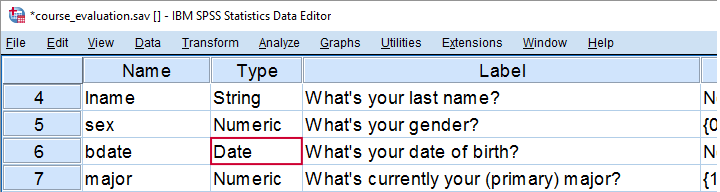
1. Ensure Date of Birth is a Date Variable
The first thing we'll do is check if date of birth is a real date variable. We readily see in variable view that this is the case here. Sometimes dates end up in SPSS as string variables and if so, we first need to convert them to date variables. Some examples for doing so are in Convert String to Date Variable.
2. Choose a Comparison Date
Since (average) age is literally changing every second, we need to answer “age at which point in time?” The most obvious option is age at the moment the data were collected. Such a completion date may be present in your data. If it isn't, we'll make an educated guess.
3. Compute Age with Known Completion Date
Our data hold a variable cdate which contains the completion dates for the questionnaire. We'll now easily compute age with the syntax below and we'll inspect its histogram to make sure the result has a plausible distribution.
compute age = datediff(cdate,bdate,'days') / 365.25.
*Inspect if result has plausible distribution.
frequencies age
/format notable
/histogram.
*All ages between 19 and 27 years. Looks perfect.
Result
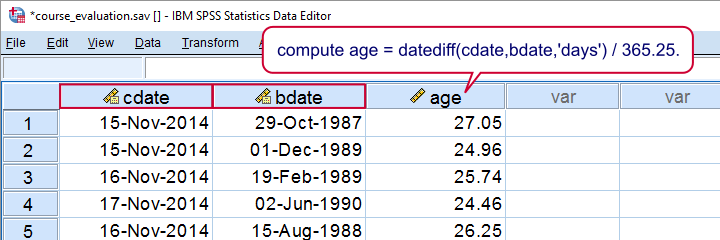
So we basically computed the number of days between date of birth and completion and divided that by 365.25, the average number of days in a year. You may wonder why we don't just use DATEDIFF(cdate,bdate,'years'). We'll get to that in a minute.
4. Compute Age with Unknown Completion Date
If we don't have a completion date in our data, we'll try and make a good guess. Let's say we guess January 1, 2015. We can convert this into an SPSS date value by using date.dmy(1,1,2015) and thus create our guessed completion date as a new variable in our dataset. Alternatively, we may insert this function directly into our age computation formula as shown below.
compute age2 = datediff(date.dmy(1,1,2015),bdate,'days') / 365.25.
execute.
Days or Years?
So why did we extract days and divide those by 365.25, the average number of days in a year? The simple reason is that SPSS truncates the outcome of DATEDIFF. This means that someone who is 20 years and 364 days old will be assigned an age of 20.00 years, which is almost an entire year off.
compute age3 = datediff(cdate,bdate,'years').
execute.
Result
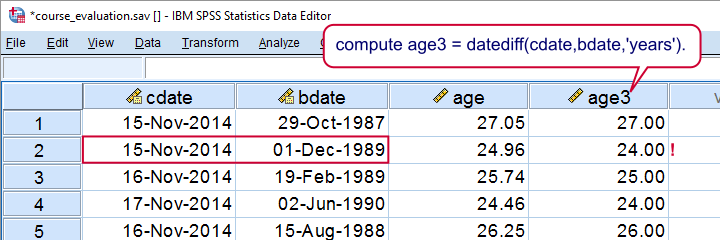
This probably convinces you that extracting years directly is not a good idea: on average, we'll underestimate age by half a year by doing so.For the sake of simplicity, we'll assume that birthdays are uniformly distributed over the year, which I believe roughly holds.
Final Notes
If you don't want to see any decimal places, your best option is probably running formats age (f3). which will display all ages as integers. Alternatively, if you want ages to be integers, you could run compute age = rnd(age). but this obviously introduces some error -bad but not quite as bad as the aforementioned bias.
It guess that's about it. I hope you found this tutorial helpful. Thanks for reading!
SPSS ALTER TYPE Reporting Wrong Values?
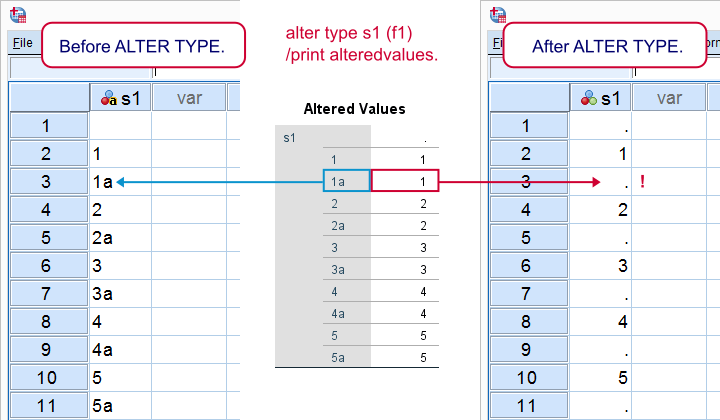
In some cases, ALTER TYPE in SPSS version 24 seems to report incorrect altered values when converting a string to a numeric value. This results in messed up data while SPSS reports that everything is fine. Let's try and replicate the problem with the example below.
Example
We imported some .csv data in which some numeric values were flagged with an “a”. This indicates that these were estimated rather than measured values. Due to these flags, some variables were imported as string variables. The syntax below recreates a microsample from these data.
data list free/s1 (a2).
begin data
'' '1' '1a' '2' '2a' '3' '3a' '4' '4a' '5' '5a'
end data.
Result
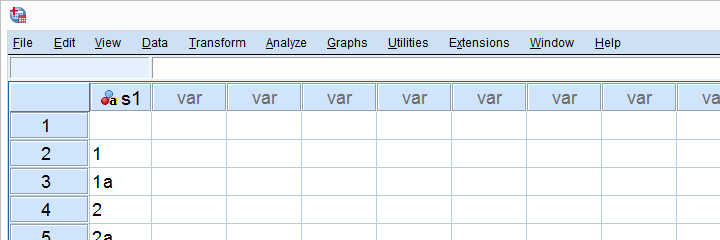
Convert to Numeric with ALTER TYPE
We'll now convert our string to a numeric variable with the syntax below. Since our variable seems to hold only single digit integers, we chose to convert it into the f1 format. As an extra safety check, we'll inspect which original values are converted into which new values.
alter type s1(f1)
/print alteredvalues.
Result
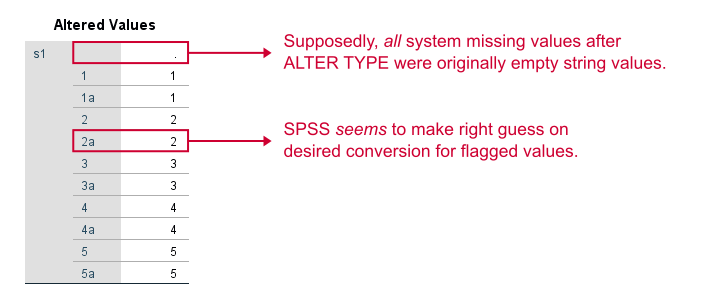
This table suggests that all variables have been converted as desired. It seems SPSS made the right guess that string value 1a should be changed to 1. Furthermore, only empty string values result in system missings after the conversion. Mission accomplised?
Data View after ALTER TYPE
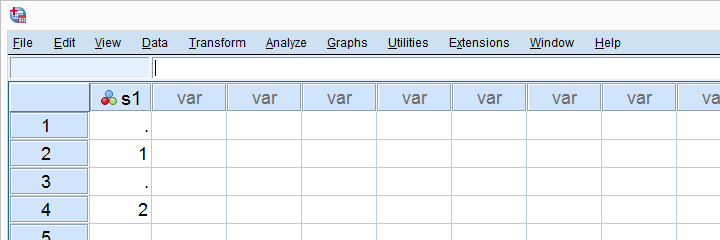
At first glance, everything looks great. Ok, we do have quite some system missing values after the conversion but those were all empty string values. Right?
But let's take another quick look at our original data: our flagged values weren't converted as reported in the altered values table. They all result in system missing values.
With just 1 variable and 11 cases, we immediately see the problem. However, the actual data contained some 40,000 records and it was more or less by accident that I stumbled upon the issue.
Which SPSS Versions?
My students tried to replicate the issue in SPSS versions 18 and 22. Neither version reported incorrect values because the altered values tables were empty -for this example at least.
Perhaps the /PRINT ALTEREDVALUES subcommand was introduced in version 23 or 24 but the command syntax reference does not mention anything about it.
Thanks for reading!
 SPSS TUTORIALS
SPSS TUTORIALS