Some SPSS commands such as RECODE and ALTER TYPE can make irreversible changes to variables. Before using these, I like to clone the variables that I'm about to edit. This allows me to compare the edited to the original versions.
This tutorial presents a super easy tool for making exact clones of variables in SPSS. We'll use bank-clean.sav (partly shown below) for all examples.
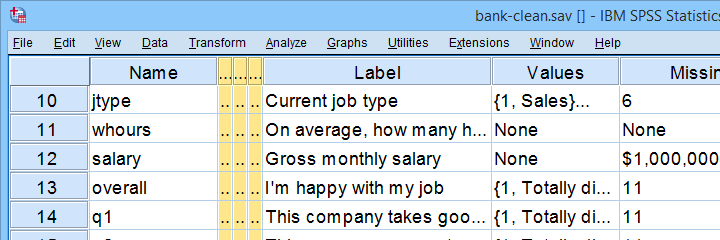
Prerequisites & Installation
Installing this tool requires
- SPSS version 24 or higher with
- the SPSS Python 3 essentials installed.
Recent SPSS versions usually meet these requirements.
Download our tool from SPSS_TUTORIALS_CLONE_VARIABLES.spe. You can install it from
 as shown below.
as shown below.
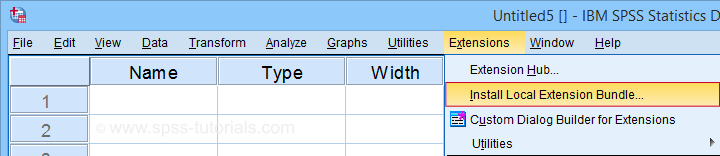
After completing these steps, you'll find SPSS tutorials - Clone Variables under Transform.
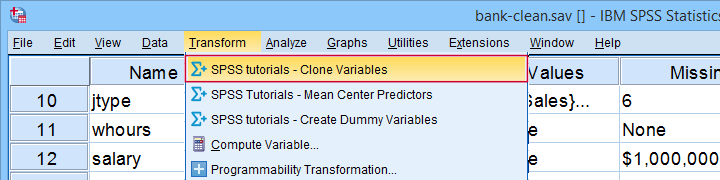
Clone Variables Example I
Let's first clone jtype -short for job type- as illustrated below.
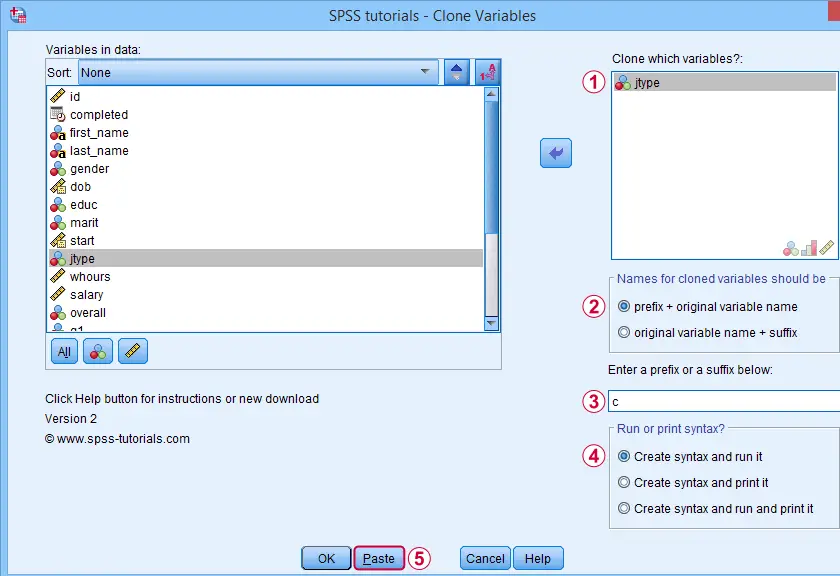
Completing these steps results in the SPSS syntax below. Let's run it.
SPSS_TUTORIALS_CLONE_VARIABLES VARIABLES=jtype
/OPTIONS FIX="c" FIXTYPE=PREFIX ACTION=RUN.
Result
Note that SPSS has now added a new variable to our data: cjtype as shown below.
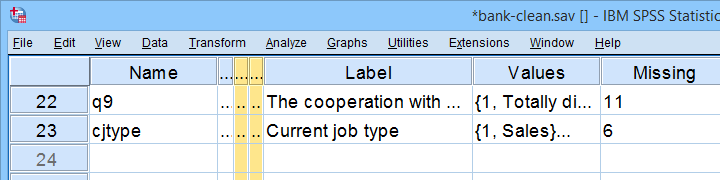
Except for its name, cjtype is an exact clone of jtype: it has the same
- variable type and format;
- value labels;
- user missing values;
- and so on...
There's one minor issue with our first example: the syntax we just pasted only runs on SPSS installations with our tool installed.
The solution for this is to have the tool print native syntax instead: this syntax is typically (much) longer but it does run on any SPSS installation. Our second examples illustrates how to do just that.
Clone Variables Example II
Let's create native syntax for cloning a couple of different variables, including a string variable and a date variable.
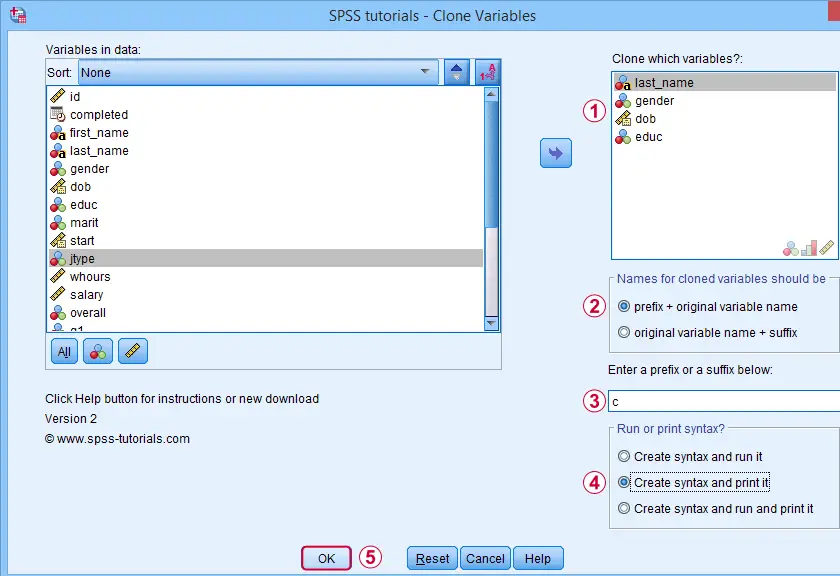
 This option has our tool print native syntax into our output window.
This option has our tool print native syntax into our output window.
 Because we chose to print (rather than run) syntax, this is one of the rare occasions at which we click Ok instead of Paste.
Because we chose to print (rather than run) syntax, this is one of the rare occasions at which we click Ok instead of Paste.
Result
Note that we now have native syntax for cloning several variables in our output window.
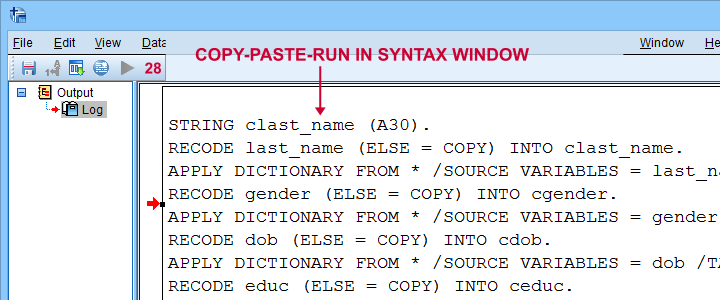
For actually running this syntax, we can simply copy-paste-run it in a syntax window.The entire syntax is shown below.
STRING clast_name (A30).
RECODE last_name (ELSE = COPY) INTO clast_name.
APPLY DICTIONARY FROM * /SOURCE VARIABLES = last_name /TARGET VARIABLES = clast_name.
RECODE gender (ELSE = COPY) INTO cgender.
APPLY DICTIONARY FROM * /SOURCE VARIABLES = gender /TARGET VARIABLES = cgender.
RECODE dob (ELSE = COPY) INTO cdob.
APPLY DICTIONARY FROM * /SOURCE VARIABLES = dob /TARGET VARIABLES = cdob.
RECODE educ (ELSE = COPY) INTO ceduc.
APPLY DICTIONARY FROM * /SOURCE VARIABLES = educ /TARGET VARIABLES = ceduc.
If our tool creates very long syntax, you could copy it into a separate file and run it from an INSERT command.
Right, I guess that should cover this simple but handy little tool. Hope you'll give it a try and hope you'll find it helpful. If you've any remarks, feel free to throw me a quick comment below.
Thanks for reading!
 SPSS TUTORIALS
SPSS TUTORIALS