Some SPSS commands such as RECODE and ALTER TYPE can make irreversible changes to variables. Before using these, I like to clone the variables that I'm about to edit. This allows me to compare the edited to the original versions.
This tutorial presents a super easy tool for making exact clones of variables in SPSS. We'll use bank-clean.sav (partly shown below) for all examples.
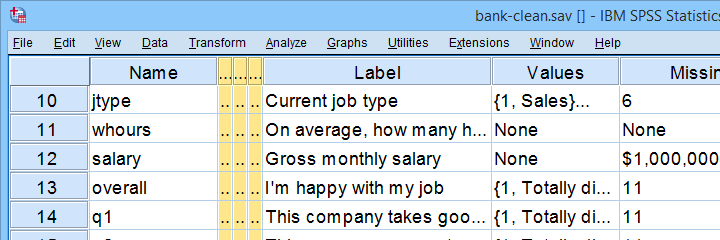
Prerequisites & Installation
Installing this tool requires
- SPSS version 24 or higher with
- the SPSS Python 3 essentials installed.
Recent SPSS versions usually meet these requirements.
Download our tool from SPSS_TUTORIALS_CLONE_VARIABLES.spe. You can install it from
 as shown below.
as shown below.
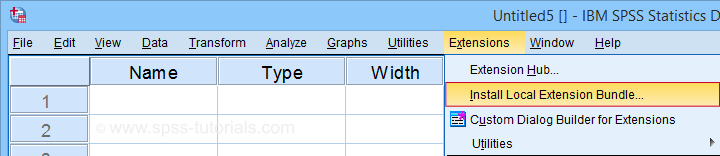
After completing these steps, you'll find SPSS tutorials - Clone Variables under Transform.
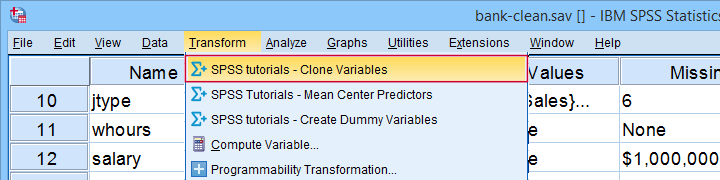
Clone Variables Example I
Let's first clone jtype -short for job type- as illustrated below.
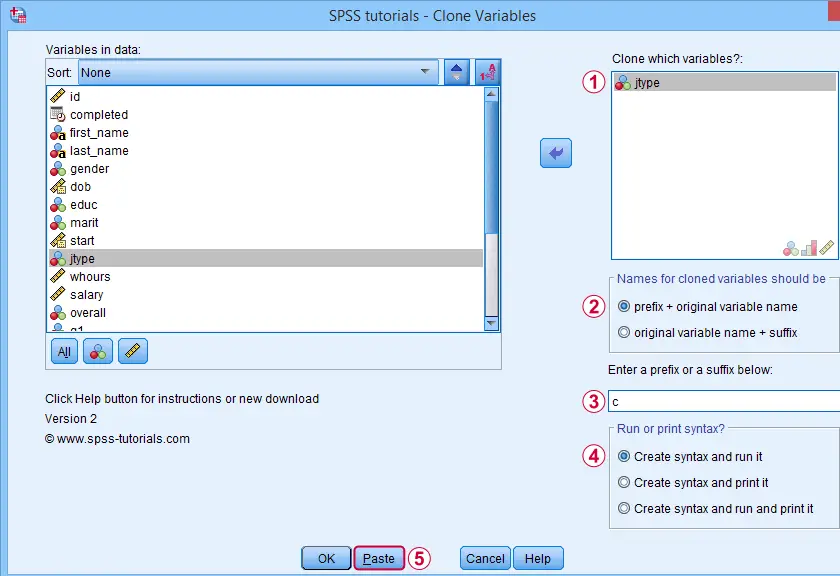
Completing these steps results in the SPSS syntax below. Let's run it.
SPSS_TUTORIALS_CLONE_VARIABLES VARIABLES=jtype
/OPTIONS FIX="c" FIXTYPE=PREFIX ACTION=RUN.
Result
Note that SPSS has now added a new variable to our data: cjtype as shown below.
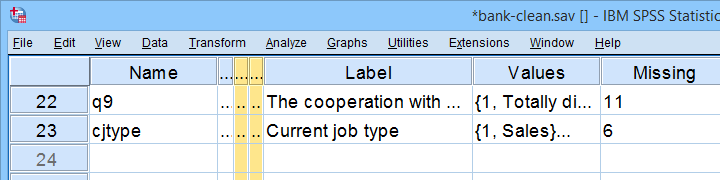
Except for its name, cjtype is an exact clone of jtype: it has the same
- variable type and format;
- value labels;
- user missing values;
- and so on...
There's one minor issue with our first example: the syntax we just pasted only runs on SPSS installations with our tool installed.
The solution for this is to have the tool print native syntax instead: this syntax is typically (much) longer but it does run on any SPSS installation. Our second examples illustrates how to do just that.
Clone Variables Example II
Let's create native syntax for cloning a couple of different variables, including a string variable and a date variable.
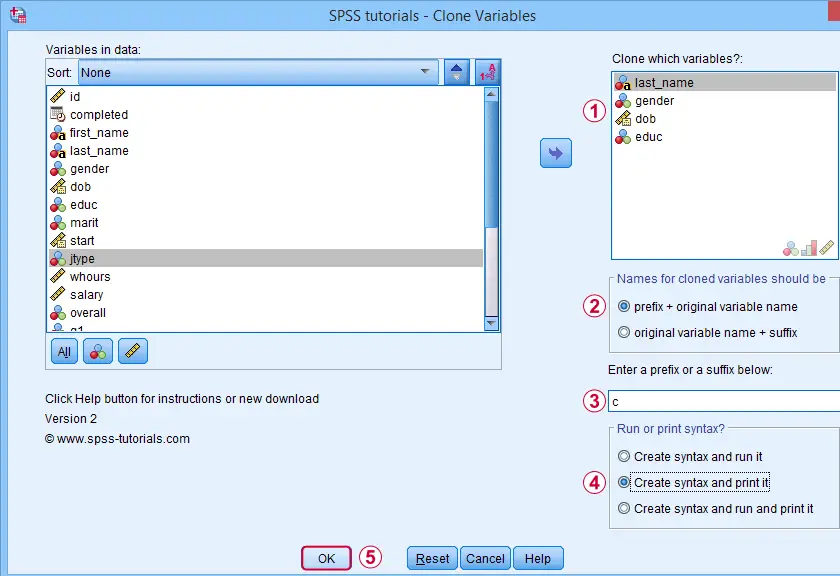
 This option has our tool print native syntax into our output window.
This option has our tool print native syntax into our output window.
 Because we chose to print (rather than run) syntax, this is one of the rare occasions at which we click Ok instead of Paste.
Because we chose to print (rather than run) syntax, this is one of the rare occasions at which we click Ok instead of Paste.
Result
Note that we now have native syntax for cloning several variables in our output window.
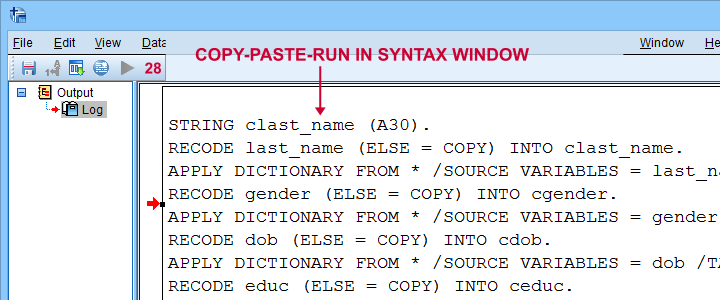
For actually running this syntax, we can simply copy-paste-run it in a syntax window.The entire syntax is shown below.
STRING clast_name (A30).
RECODE last_name (ELSE = COPY) INTO clast_name.
APPLY DICTIONARY FROM * /SOURCE VARIABLES = last_name /TARGET VARIABLES = clast_name.
RECODE gender (ELSE = COPY) INTO cgender.
APPLY DICTIONARY FROM * /SOURCE VARIABLES = gender /TARGET VARIABLES = cgender.
RECODE dob (ELSE = COPY) INTO cdob.
APPLY DICTIONARY FROM * /SOURCE VARIABLES = dob /TARGET VARIABLES = cdob.
RECODE educ (ELSE = COPY) INTO ceduc.
APPLY DICTIONARY FROM * /SOURCE VARIABLES = educ /TARGET VARIABLES = ceduc.
If our tool creates very long syntax, you could copy it into a separate file and run it from an INSERT command.
Right, I guess that should cover this simple but handy little tool. Hope you'll give it a try and hope you'll find it helpful. If you've any remarks, feel free to throw me a quick comment below.
Thanks for reading!
 SPSS TUTORIALS
SPSS TUTORIALS
THIS TUTORIAL HAS 40 COMMENTS:
By Ruben Geert van den Berg on September 30th, 2021
Thanks for your feedback!
Nice to hear it works well. We may come up with some more updated tools over the next couple of weeks.
Kind regards,
Ruben
SPSS tutorials
By Chris on October 27th, 2021
Hi Ruben,
I've tried installing this, but am getting the following error:
Error saving dialog specification. You must have write permission to the deployment directory.
1. Cannot write to file: /private/var/folders/sw/fqbf7q915cg_h5djjpftbpxm0000gn/T/spss81134/_uibuilder6593174989193087047.tmp/C:\Users\Ruben\Desktop\SPSS_TUTORIALS_EXTENSION_LOGO.png.
Any thoughts? I'm running SPSS 27 on Mac. Sorry for the beginner question!
By Ruben Geert van den Berg on October 27th, 2021
Hi Chris!
This tutorial covers the old version of our tool (don't have the time to update it).
A new version is available from SPSS_TUTORIALS_CLONE_VARIABLES.spe.
Please give that a shot and let me know if that works better for you.
Kind regards,
Ruben
SPSS tutorials
By Chris on October 28th, 2021
Yes, sorry, I should have specified that I'm using the newer link. Does it have to do with Mac vs. Windows?
By Ruben Geert van den Berg on October 28th, 2021
Hi Chris!
No, probably not. A handful of Windows users have reported similar problems.
Insofar as I know, the basic problem is that SPSS tries to install things into a folder that your OS doesn't allow it to.
Which SPSS version are you on? I think the latest versions use different directories which seems to solve things.
I think setting a different extension folder could also solve the problem but it's hard for me to verify as I'm not having these issues on my system.
Best,
Ruben
SPSS tutorials