A teacher held a course evaluation. The data in SPSS format are in course-evaluation.sav, part of which is shown below. Students from different majors participated and now the education director wants separate Excel files for each major. A super easy way for creating these is by using SPSS with Python. We'll walk you through.
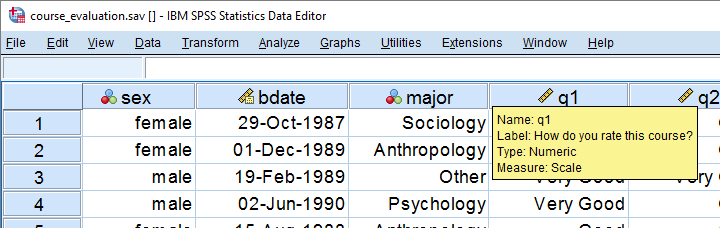
1. Save SPSS Data as Excel File
We'll first just create syntax for saving all data as a single Excel file from SPSS’ menu. We'll navigate to
 and fill it out as below.
and fill it out as below.
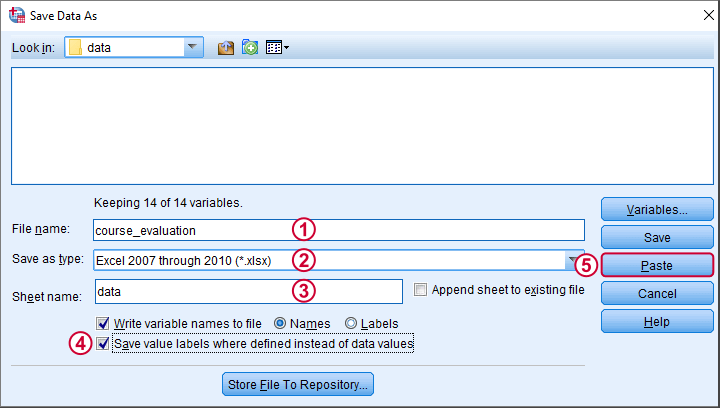
This results in the syntax below.
SAVE TRANSLATE OUTFILE='D:\data\course_evaluation.xlsx'
/TYPE=XLS
/VERSION=12
/FIELDNAMES
/CELLS=LABELS
/REPLACE.
2. Selecting Which Cases to Save
Our first syntax saves all cases -that is, all majors- as one Excel file. A neat way to save only a subset of cases -one major at the time- is using SELECT IF and preceding it with TEMPORARY. Like so, we could copy-paste-edit our syntax for each major. We'll have Python do just that for us. But first we'll convert our study majors into an SPSS string variable with the syntax below.
string smajor (a20).
compute smajor = valuelabel(major).
crosstabs major by smajor.
Result
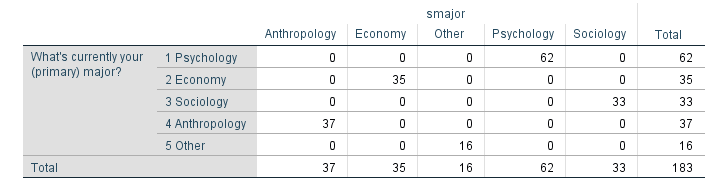
3. Look Up Data Values with Spssdata
A Python SPSS module developed for looking up data values is spssdata. Doing so is super easy as shown by the syntax below. The main pitfall here is using the correct casing, which is spssdata.Spssdata.
begin program python3.
import spssdata
for case in spssdata.Spssdata('smajor'):
print(case)
end program.
Result
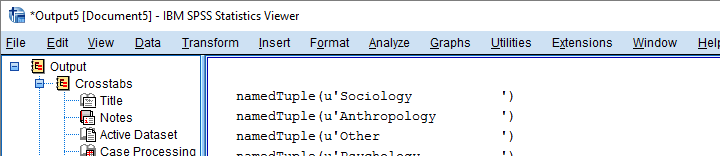
4. Cleaning Up Our Majors
As we see, Python returns a tuple for each case holding a student’s major as a Python string. We'll first extract this first (and only) element from each tuple by succeeding it with [0] as shown below.
Note that each major is right padded with spaces up to a total length of 20. This is because its variable format
in SPSS is A20. In Python, we'll remove these spaces with strip().
begin program python3.
import spssdata
for case in spssdata.Spssdata('smajor'):
print(case[0].strip())
end program.
5. Unduplicating Our Majors
At this point, Python retrieves all majors in a good, clean way. But since we only need the create one Excel file for each distinct major, we need to unduplicate these. We'll first create an empty Python list object. We'll then add each major to this list only if it's not yet in there.
begin program python3.
import spssdata
majors = []
for case in spssdata.Spssdata('smajor'):
major = case[0].strip()
if major not in majors:
majors.append(major)
print(majors)
end program.
Result

6. Create and Inspect SPSS Syntax
Our Python list of distinct majors looks great! If you're very paranoid, run
FREQUENCIES SMAJOR.
in SPSS to confirm that these really are the majors in our data. Now that we have this in place, we won't recreate it but proceed with the second step.
The syntax below first creates an empty Python string. Next, we'll loop over distinct majors and concatenate some SPSS syntax to it that we created earlier from the menu. In this syntax, we added %s which we use for a Python text replacement. The result is a substantial block of SPSS syntax which we'll first inspect.
begin program python3.
spssSyntax = ''
for major in majors:
spssSyntax += '''
TEMPORARY.
SELECT IF (smajor = '%s').
SAVE TRANSLATE OUTFILE='D:\data\course_evaluation_%s.xlsx'
/TYPE=XLS
/VERSION=12
/FIELDNAMES
/CELLS=LABELS
/REPLACE.
'''%(major,major.lower())
print(spssSyntax)
end program.
Result
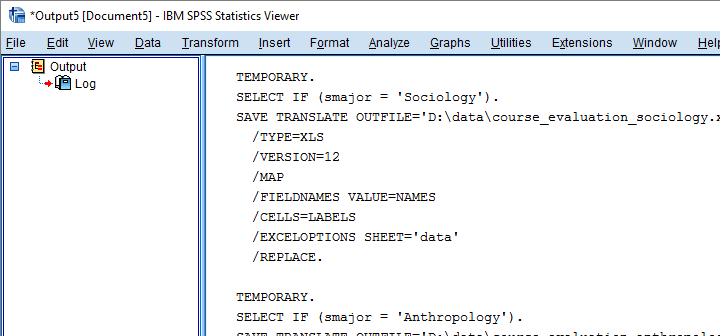
7. Run Our Syntax
Since our syntax looks fine, we'll run it with spss.Submit. In order to use this, we still need to import the spss module because we hadn't done so thus far.
begin program python3.
import spss
spss.Submit(spssSyntax)
end program.
Result
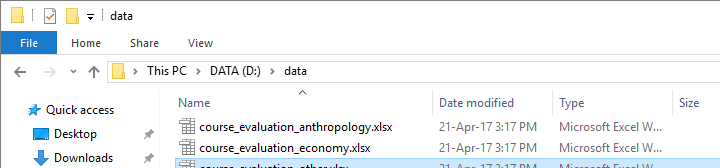
Final Notes
In short, Python can very easily look up data values with spssdata.Spssdata(). Restrict it to a single variable by specifying its name in the parentheses. Leaving the parentheses empty looks up the data values of all variables.
Once we have our data values in Python, we can insert them into SPSS syntax or do a ton of other stuff with them.
Thanks for reading!
 SPSS TUTORIALS
SPSS TUTORIALS
THIS TUTORIAL HAS 35 COMMENTS:
By abid on September 10th, 2020
Thank you for helping people get the information they need. Great stuff as usual. Keep up the great work!!!
By Mathi on January 11th, 2021
Your article gives lots of information to me. I really appreciate your efforts admin, continue sharing more like this.
By Santhoshi Bathina on September 22nd, 2022
Interesting post! This was actually what I was looking for and I am glad to came here!
By Santhoshi Bathina on September 24th, 2022
Great post ! This was actually what I was looking for and I am glad to came here!
By Generative AI Training In Hyderabad on April 3rd, 2025
This website is amazing! The design is clean, and navigation is super easy."