SPSS CROSSTABS produces contingency tables: frequencies for one variable for each value of another variable separately. If assumptions are met, a chi-square test may follow to test whether an association between the variables is statistically significant. This tutorial, however, aims at quickly walking through the main options for CROSSTABS.
We'll use freelancers.sav throughout this tutorial as a test data file.
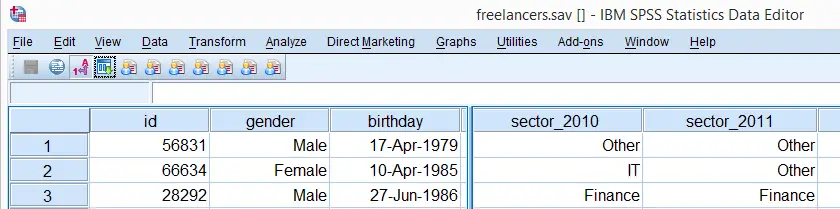
SPSS CROSSTABS - Minimal Specification
The syntax below demonstrates the simplest possible CROSSTABS command. It generates a table with the frequencies for sector_2010 for each value in sector_2011 separately. The screenshot below shows the result.
crosstabs sector_2010 by sector_2011.
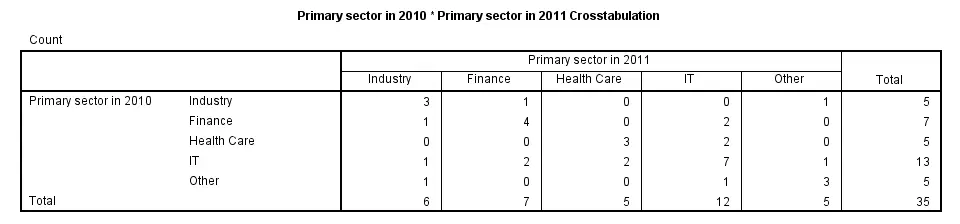
SPSS CROSSTABS - CELLS Subcommand
By default, CROSSTABS shows only frequencies (counts). However, the association between variables usually become more visible by displaying row or column percentages. They can be obtained by adding a CELLS subcommand.
Note that multiple cell contents may be chosen simultaneously; the second example below includes both column percentages and frequencies. Specifying ALL on the CELLS subcommand gives a complete overview of the options.
crosstabs sector_2010 by sector_2011/cells column.
*2. Crosstabs with both frequencies and column percentages in cells.
crosstabs sector_2010 by sector_2011/cells count column.
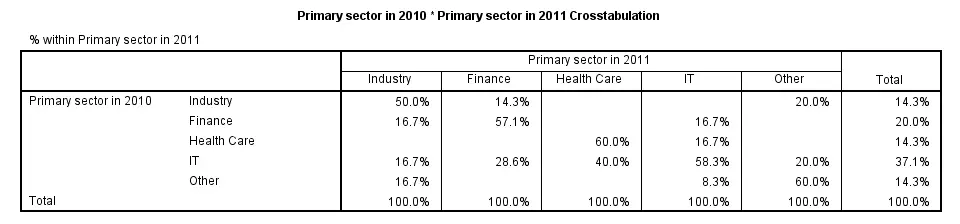
SPSS CROSSTABS - Multiway Tables
Multiway tables result from including more than one BY clause in CROSSTABS. Like so, the syntax below produces frequencies of sector_2011 for each combination of gender and sector_2010 separately. The following screenshot shows (part of) the result.
crosstabs sector_2010 by sector_2011 by gender
/cells column.
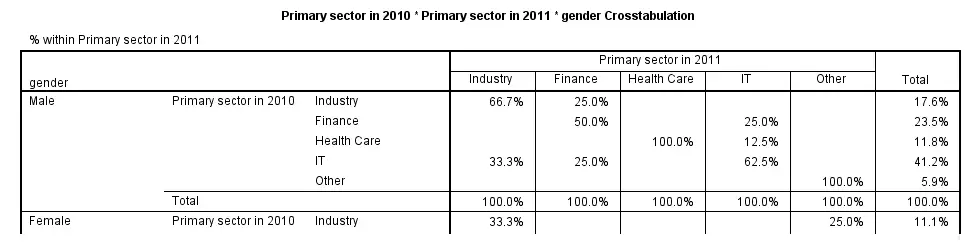
SPSS CROSSTABS - Multiple Tables, Similar Columns
Multiple tables with the same column variable but different row variables can be generated by a single CROSSTABS command; simply specify multiple variable names (possibly using TO) before the BY keyword. The syntax below gives an example.
crosstabs sector_2011 to sector_2014 by sector_2010.
SPSS CROSSTABS - Multiple Tables, Similar Rows
Multiple variables being specified after the BY keyword results in multiple tables with different column variables but the same row variable.
crosstabs sector_2010 by sector_2011 to sector_2014.
SPSS CROSSTABS - BARCHART Subcommand
Clustered barcharts can be obtained from CROSSTABS by simply adding a BARCHART subcommand as shown below. However, we prefer to generate such charts via GRAPH because it allows us to set appropriate titles for our charts.
Charts resulting from either option can be styled with an SPSS Chart Template (.sgt) file, which we used for the following screenshot.
crosstabs sector_2010 by sector_2011
/cells column
/barchart.
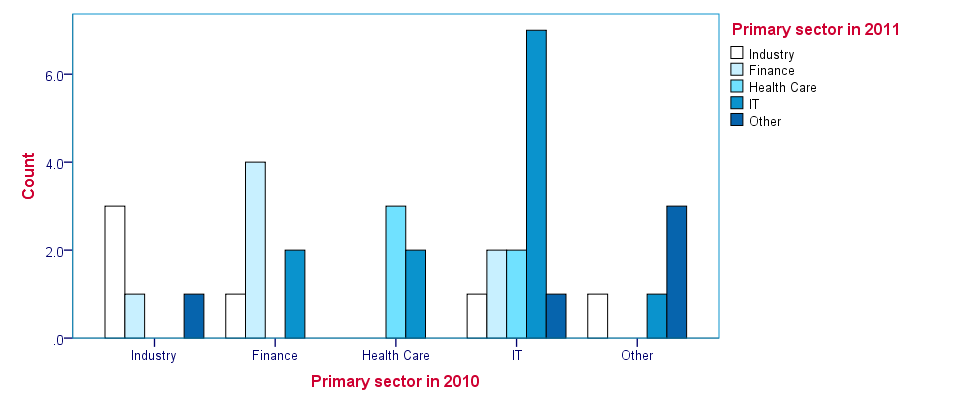
SPSS CROSSTABS - STATISTICS Subcommand
As mentioned in the introduction of this tutorial, CROSSTABS offers a chi-square test for evaluating the statistical significance of an association among the variables involved. It's obtained by specifying CHISQ on the STATISTICS subcommand.
Do keep in mind that SPSS happily produces test results even if their statistical assumptions don't hold, in which case such results may be wildly incorrect.
Besides the chi-square test statistic, many other statistics are available. For a full overview, specify ALL on the STATISTICS subcommand or consult the command syntax reference.
crosstabs sector_2010 by sector_2011
/cells column
/statistics chisq.
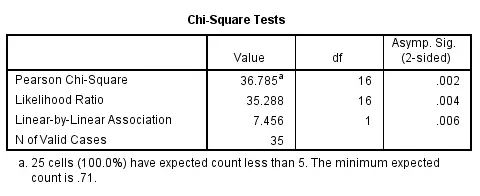
 SPSS TUTORIALS
SPSS TUTORIALS
THIS TUTORIAL HAS 6 COMMENTS:
By Eddie on January 19th, 2016
Simple and straight forward
By Ruben Geert van den Berg on May 30th, 2016
For Kendall's Tau-B, just see SPSS - Kendalls Tau B from CROSSTABS or NONPAR CORR.
By Mohamed Rahouma on September 15th, 2018
Hi
I want to know if there is any way to get output for chi square for several variables (rows) in 1 polished table as in any published paper? Is it possible to report event numbers and % in the same cell with % reported between brackets
Regards
M.Rahouma
By Ruben Geert van den Berg on September 15th, 2018
Hi Mohamed!
First question: no. You could, however, collect all these tables with OMS and edit the result somewhat. This may save some time if you have many tables or need to do this on a regular basis.
Second question: no. You could come a long way by using CTABLES (custom tables, requires additional license) but the counts and percentages will always be in separate columns with their own column headers.
Hope that helps!
By BALUKU Geofrey on March 23rd, 2020
Wonderful