SPSS TableLooks are files that contain styling
-colors, fonts, borders and more- for SPSS output tables.
- What can I (not) do with TableLooks?
- Applying TableLooks
- Creating TableLooks
- Developing TableLooks
- Issues with TableLooks
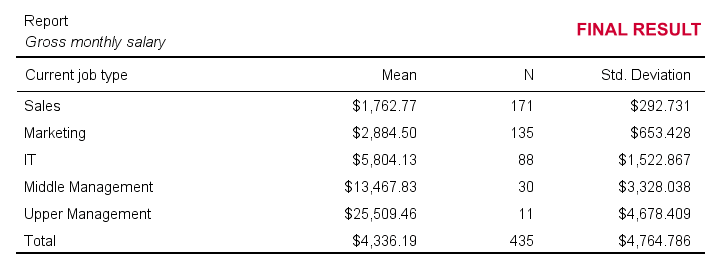 Output Table Styled by TableLook Example
Output Table Styled by TableLook Example
Practice Data File
This tutorial uses bank_clean.sav throughout. Part of its data view is shown below. Feel free to download these data and try the examples we'll run for yourself.
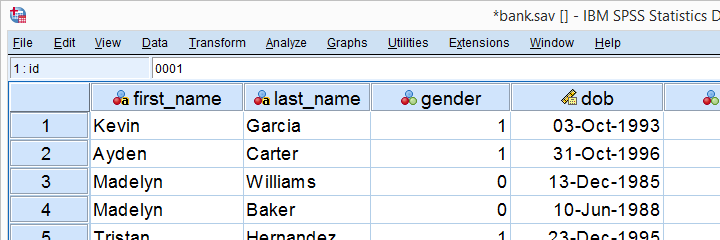
What are TableLooks?
SPSS TableLooks are tiny text files written in XML. They contain styling for output tables such as
- colors for text, backgrounds and borders;
- fonts: sizes, families and styles;
- widths for columns and row labels but -unfortunately- not entire tables;
- which borders to apply in which widths and colors.
TableLooks have the .stt file extension (.stt is short for SPSS table template, the old name for TableLooks). SPSS ships with some TableLooks which you find in the Looks subfolder as shown below.
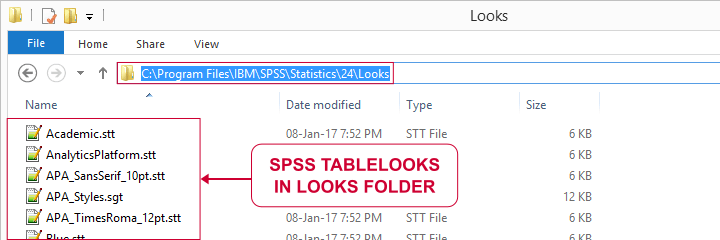
Ironically, some of these TableLooks don't work because they contain errors. But we'll get to that later.
Some things TableLooks can't do are
- applying conditional styling such as boldfacing correlations that are statistically significant;
- setting numeric formats for SPSS output such as decimal places and percent signs.
For these modifications, try OUTPUT MODIFY instead.
Applying TableLooks
Let's first create a very simple means table. The fastest way to do so is running the following line of syntax: means salary by jtype. If you're on SPSS version 23 or higher, the resulting table looks awful.
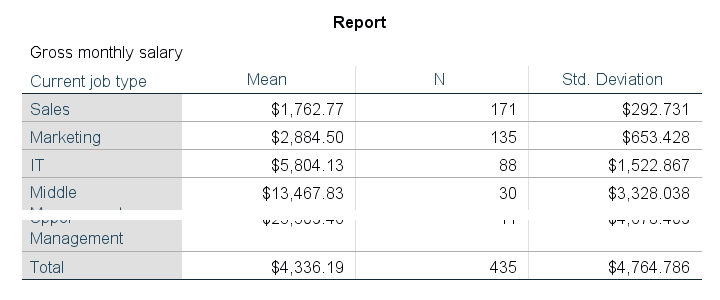 Default Table Styling for SPSS 23 and Higher
Default Table Styling for SPSS 23 and Higher
However, if we set a different TableLook and rerun the table, it'll look way better. The syntax below does just that. Note that you probably need to change the path to your Looks folder.
Set TableLook and Rerun Means Table
set tlook 'C:\Program Files\IBM\SPSS\Statistics\24\Looks\APA_TimesRoma_12pt.stt'.
*Rerun basic means table.
means salary by jtype.
Result
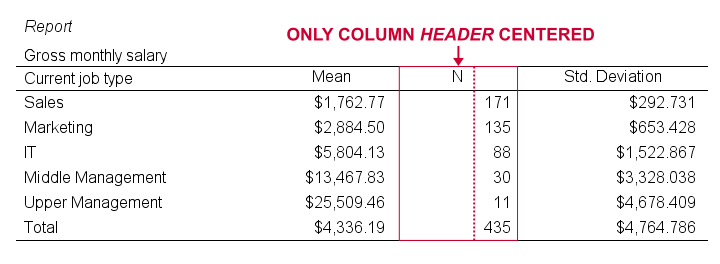
This already looks much better, doesn't it? However, the text alignment is somewhat awkward and does not follow APA guidelines. Can't we do better? Yes we can.
Creating TableLooks
Let's double-click this last table and open the menu as shown below. If it looks different, make sure you double-click the table. We'll briefly discuss its main options below.
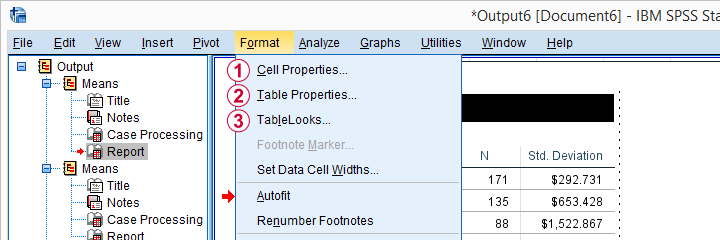
 Set properties for a selection of table cells here. However, these changes can't be saved as a TableLook (.stt) file.
Set properties for a selection of table cells here. However, these changes can't be saved as a TableLook (.stt) file.
 Set properties for table areas -titles, headers, data cells- here. These changes can be saved as a TableLook.
Set properties for table areas -titles, headers, data cells- here. These changes can be saved as a TableLook.
 After editing some table, save its styling as a TableLook here.
After editing some table, save its styling as a TableLook here.
Since we'd like to make changes that we can save as a TableLook, we choose  Table Properties. We can now set styles for different table areas as shown below.
Table Properties. We can now set styles for different table areas as shown below.
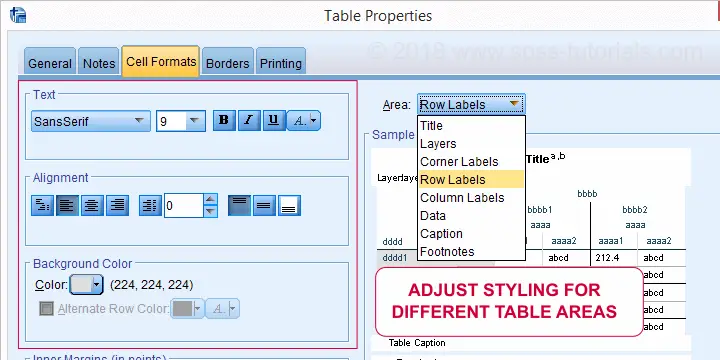
When we're done, we'll double-click our table again and select  TableLooks. We can now save the styling we just applied as a new or existing TableLook (.stt) file.
TableLooks. We can now save the styling we just applied as a new or existing TableLook (.stt) file.
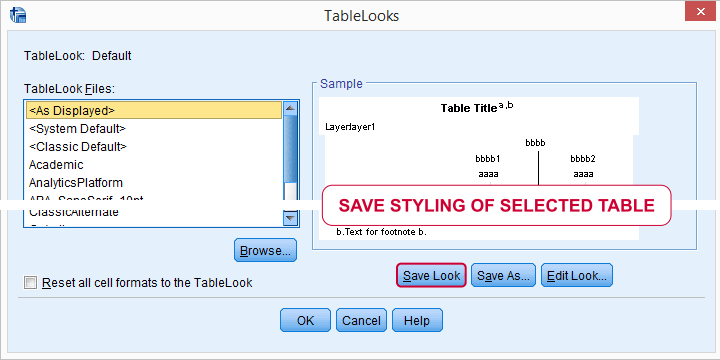
We can now activate our TableLook by running something like set tlook 'd:/data/myNewTableLook.stt'. From now on, all tables we'll create will look great! Like the one shown below, for example.
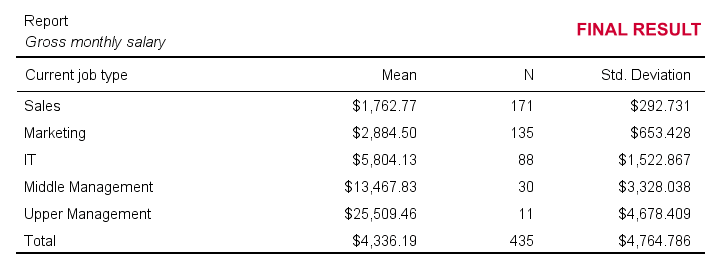 Output Table Styled by TableLook Example
Output Table Styled by TableLook Example
If you want to revert to the ugly SPSS defaults, you can do so by running set tlook none.
Developing TableLooks
If you're not afraid of code, there's a faster way to develop TableLooks: you can edit their XML directly in some text editor such as Notepad++. The screenshot below shows what that looks like.
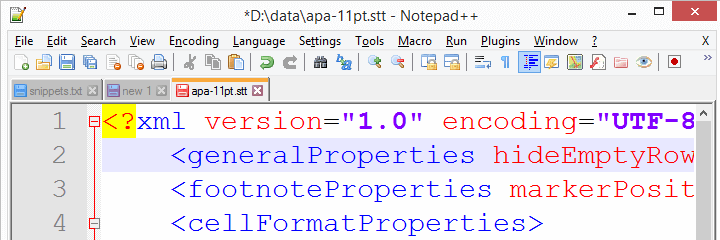
Issues with TableLooks
As we already mentioned, some TableLooks developed by IBM SPSS don't work in recent SPSS versions. For an example, try and run the syntax below.
set tlook 'C:\Program Files\IBM\SPSS\Statistics\25\Looks\LargeFont.stt'.
*Running table triggers warning and ugly default styling is used.
frequencies jtype.
Result
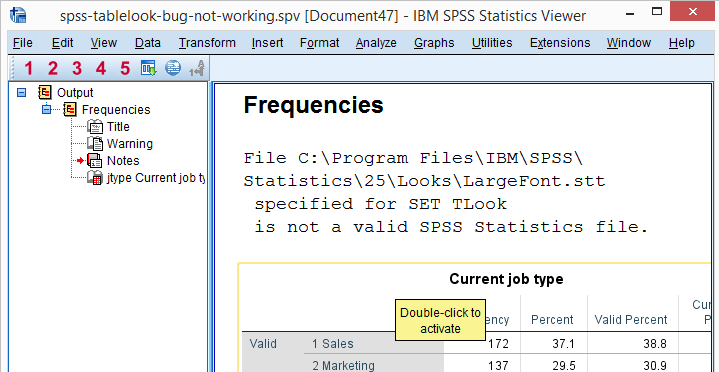
So when we activate this TableLook, everything seems fine. However, as soon as we actually run some table, we get the following warning: File C:\Program Files\IBM\SPSS\Statistics\25\Looks\LargeFont.stt specified for SET TLook is not a valid SPSS Statistics file. This warning comes up whenever a TableLook file contains errors. Which is somewhat ironic for a TableLook that ships with SPSS.
A second issue with SET TLOOK is that it ignores the CD setting. I always deliver entire projects -all data, syntax, output and templates- to my clients. This allows them to replicate exactly everything I did. I really feel that
this should be the standard for any professional.
Right, so my clients usually download the project folder holding all necessary files. Next, they only need to change the CD setting and
- GET opens the right data file,
- SET CTEMPLATE sets the right chart templates,
- INSERT runs the right syntax files and
- OUPUT SAVE saves the output in the right folder and then
- SET TLOOK crashes
for no apparent reason. It would be nice if this annoying issue would be fixed rather than just mentioned in the documentation.
Right, I guess that'll do for a quick introduction to SPSS TableLooks. Hope you found it helpful.
Thanks for reading!
 SPSS TUTORIALS
SPSS TUTORIALS
THIS TUTORIAL HAS 6 COMMENTS:
By Ruben Geert van den Berg on November 13th, 2018
Hi Jon, thanks for your comment!
Just a few thoughts:
"SET TLOOK does not honor CD as it is intended to be a user-level setting abstracted a level from a project level." Then why does SET CEMPLATE respect the CD (or -really- DIRECTORY) setting? I don't see how doing so could ever get in anybody's way.
If I deliver a project to a client, I usually don't know the absolute path to his LOOKS folder. Besides, .stt files are necessary parts of a project and thus should reside in -and get backed up with- the project folder holding all data/syntax/output. Using absolute paths to the LOOKS subfolder will break if my client upgrades to a new SPSS version. So why force anybody to use them?
And while we're at it: why can I SET TLOOK and SHOW TLOOK (and so on...) but not SET DIRECTORY and SHOW DIRECTORY? Isn't CD pretty redundant and inconsistent in the first place?
"Your image of the default look is not what I see using the default (25.0.0.1). It looks much better IMO. I can't post the image in the comment." Please send it by email. You made me curious. Insofar as I know, the default tablelooks drastically deteriorated starting from SPSS 23. They used to be all black on white as in Original.stt and then became greyish with a greyish background for row labels.
I didn't mention OUTPUT MODIFY as I didn't really expect anybody to use it for setting TLooks for existing tables. Perhaps I should add it anyway.
P.s. LargeFonts.stt is not the only Tlook that's corrupted. I believe there's 3 or 4 that don't work.