Also see Binomial Test - Simple Tutorial for a quick explanation of how this test works.
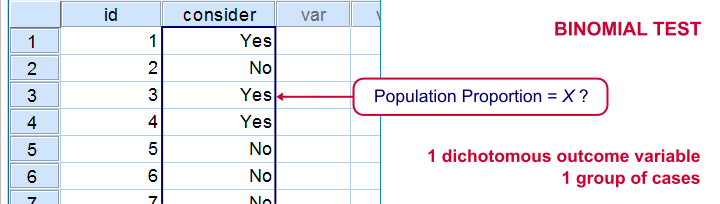
SPSS binomial test is used for testing whether a proportion from a single dichotomous variable is equal to a presumed population value. The figure illustrates the basic idea.
SPSS Binomial Test Example
A biologist claims that 75% of a population of spiders consist of female spiders. With a lot of effort he collects 15 spiders, 7 of which are female. These data are in spiders.sav, part of which are shown below.
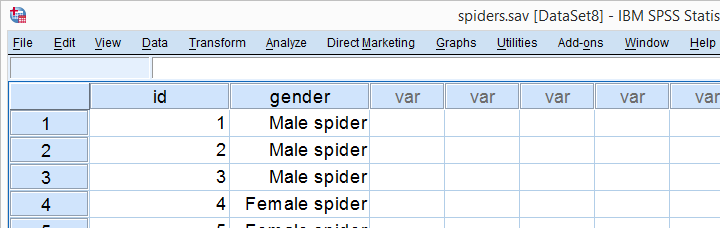
1. Quick Data Check
Let's first take a quick look at the FREQUENCIES
for gender. Like so, we can inspect whether there are any missing values and whether the variable is really dichotomous. We'll run some FREQUENCIES. The syntax is so simple that we'll just type it instead of clicking through the menu.
frequencies gender.

The output tells us that there are no missing values and the variable is indeed dichotomous. We can proceed our analysis with confidence.
2. Assumptions Binomial Test
The results from any statistical test can only be taken seriously insofar as its assumptions have been met. For the binomial test we need just one:
- independent observations (or, more precisely, independent and identically distributed variables);
This assumption is beyond the scope of this tutorial. We presume it's been met by the data at hand.
3. Run SPSS Binomial Test
We'd like to test whether the proportion of female spiders differs from .75 (our test proportion). Now SPSS Binomial Test has a very odd feature: the test proportion we enter applies to the category that's first encountered in the data. So the hypothesis that's tested depends on the order of the cases. Because our test proportion applies to female (rather than male) spiders, we need to move our female spiders to the top of the data file. We'll do so by running the syntax below. Next, we'll run the actual binomial test.
sort cases by gender.
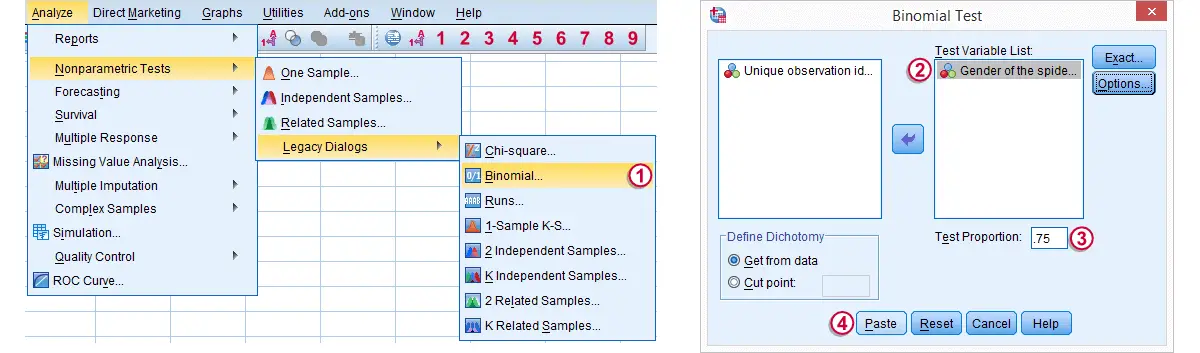
 Clicking results in the syntax below. We'll run it and move on the output.
Clicking results in the syntax below. We'll run it and move on the output.
NPAR TESTS
/BINOMIAL (.75)=gender
/MISSING ANALYSIS.
4. SPSS Binomial Test Output

 Since we have 7 female spiders out of 15 observations, the observed proportion is (7 / 15 =) .47.
Since we have 7 female spiders out of 15 observations, the observed proportion is (7 / 15 =) .47.
 Our null hypothesis states that this proportion is .75 for the entire population.
Our null hypothesis states that this proportion is .75 for the entire population.
 The p value, denoted by Exact Sig. (1-tailed) is .017. If the proportion of female spiders is exactly .75 in the entire population, then there's only a 1.7% chance of finding 7 or fewer female spiders in a sample of N = 15. We often reject the null hypothesis if this chance is smaller than 5% (p < .05). We conclude that the proportion of female spiders is not .75 in the population but probably (much) lower.
The p value, denoted by Exact Sig. (1-tailed) is .017. If the proportion of female spiders is exactly .75 in the entire population, then there's only a 1.7% chance of finding 7 or fewer female spiders in a sample of N = 15. We often reject the null hypothesis if this chance is smaller than 5% (p < .05). We conclude that the proportion of female spiders is not .75 in the population but probably (much) lower.
Note that the p value is the chance of finding the observed proportion or a “more extreme” outcome. If the observed proportion is smaller than the test proportion, then a more extreme outcome is an even smaller proportion than the one we observe.The reasoning is entirely reversed when the observed proportion is larger than the expected proportion. We ignore the fact that finding very large proportions would also contradict our null hypothesis. This is what's meant by (1-tailed).A 2-tailed binomial test is only be applied when the test proportion is exactly .5. The (rather technical) reason for this is that the binomial sampling distribution for the observed proportion is only symmetrical in the latter case.
5. Reporting a Binomial Test
When reporting test results, we always report some descriptive statistics as well. In this case, a frequency table will do. Regarding the significance test, we'll write something like “a binomial test indicated that the proportion of female spiders of .47 was lower than the expected .75, p = .017 (1-sided)”.
 SPSS TUTORIALS
SPSS TUTORIALS
THIS TUTORIAL HAS 36 COMMENTS:
By kris on November 17th, 2015
Thank you Mr Berg for replying me. Let me elaborate my question.
A firm wants to do a basic research on how to motivate its employees. First research question will be to find out how much percentage of employees are motivated & demotivated.
For example I take a sample, of say 50,and ask them, "are you motivated?", they have to answer either "yes" or "no".
I get responses and run frequency distribution i spss.
I get say 40% yes, 60% No, that means for that sample, only 40% are motivated.
My first question is can I generalize this answer to my whole population? [I took a variety of samples, and found different percentages for yes ,no. I think we can't generalise the sample results to population]
My second question is how can I just find out how much percentage of employees in whole population are motivated (those who will answer yes, if I conduct census)? [I tried doing with proportions by cross multiplication, I could not do it.]
By Ruben Geert van den Berg on November 17th, 2015
I'm sorry but that is a very complex question. Whether you can generalize sample results to a larger population (and how) is strongly related to the precise sampling procedure and non response. Entire books have been written about these topics. I can't give a solid answer to this unless I really dive into the entire study and I'm way too busy for doing so.
By Mohamedou on November 18th, 2015
very Good
thanks a lot
By Mike Bode Agunbiade on December 15th, 2015
This is super! It is very helpful. Thanks a lot.
By Maumau on December 18th, 2015
A biologist claims that 75% of a population of spiders consist of female spiders, then the null hypothesis is p=0.7. Consequently, the alternative hypothesis should be p≠ 0.7 . This indicates that the above null hypothesis should be rejected if p is significantly higher, or significantly lower than 0.7. It is clearly a bilateral test. I do not understand way a one tailed test in used.
Thank you very much.