SPSS custom dialogs are extensions of SPSS’ point-click menu, officially known as the GUI (“graphical user interface”).
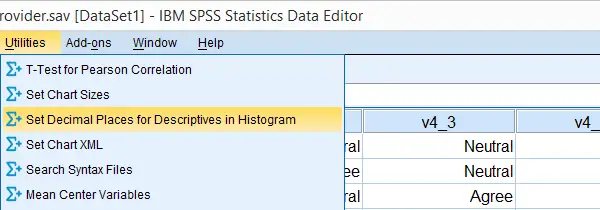 SPSS Custom Dialogs in Menu
SPSS Custom Dialogs in Menu
Custom dialogs are kept in files with the .spd file extension. After installing a custom dialog file, it will appear in the menu just like an SPSS' built-in command. The difference, however, is that SPSS users can build and share custom dialogs themselves, which isn't as difficult as it may seem.
SPSS Tutorials offers freely downloadable custom dialogs under Tools. Custom dialogs were introduced to SPSS in version 17.
Installing SPSS Custom Dialogs
Option 1: the easiest way to install a custom dialog is simply double clicking the .spd file. A dialog window will pop up and ask you whether you'd like to install or edit the custom dialog.
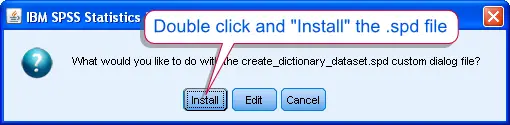 SPSS Custom Dialog Installation
SPSS Custom Dialog Installation
Option 2: If you have more than one SPSS version installed on your computer, right-click the .spd file and select the version in which you'd like to install it. Again, the installation window will pop up after doing so.
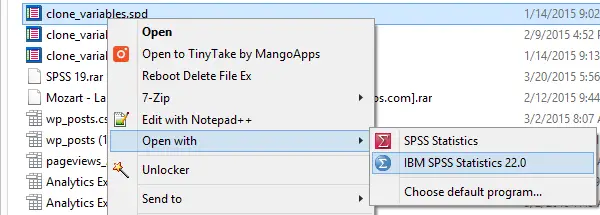 SPSS Custom Dialogs in Menu
SPSS Custom Dialogs in Menu
Option 3: alternatively, select 
 .
.
 SPSS Custom Dialogs in Menu
Navigate to the .spd file. Clicking will launch the installer window.
SPSS Custom Dialogs in Menu
Navigate to the .spd file. Clicking will launch the installer window.
In some cases, SPSS may throw an Chi-Square Goodness-of-Fit Test - Simple Tutorial when you first install a custom dialog. Don't let this put you off. Troubleshooting this common error is not hard and needs to be done only once; subsequent custom dialogs will install more smoothly.
Uninstalling SPSS Custom Dialogs
Unfortunately, uninstalling SPSS custom dialogs is not straightforward and we strongly dislike the way this has been implemented in SPSS.
Option 1: open an .spd file as if you'd like to install it. This doesn't have to be the custom dialog you'd like to uninstall; any .spd file will do. Now, select as if you'd like to modify the custom dialog.

This will open an SPSS custom dialog builder window. You're probably not familiar with this window but don't panic, everything will be OK. Navigate to  as shown below.
as shown below.
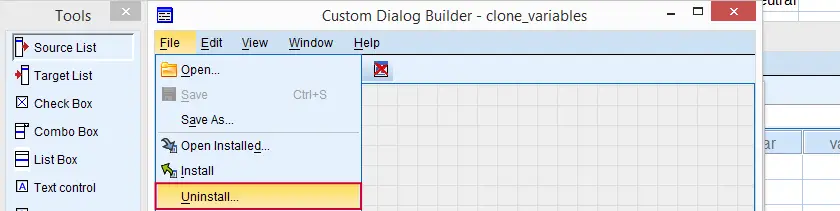 SPSS Custom Dialog Builder Window
SPSS Custom Dialog Builder Window
You now get a list of all custom dialogs installed (which is unrelated to the particular .spd file you used in order to arrive here). Select any custom dialog you'd like to uninstall. Clicking will uninstall it after asking whether you'd like to save the contents to a new .spd file. Close the custom dialog builder window without saving it when you're done.
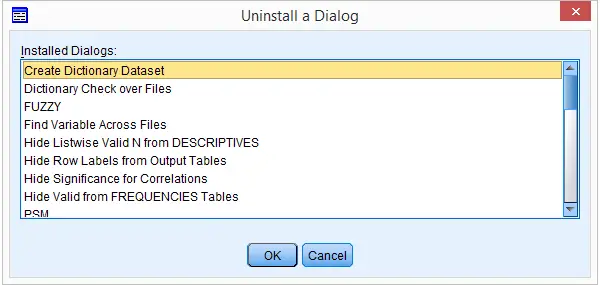
Option 2: (re)install any custom dialog. After doing so successfully, a window pops up that tells you where it was installed. Navigate to this folder and delete it entirely. Note: by default, some of these folders may be hidden in MS Windows.
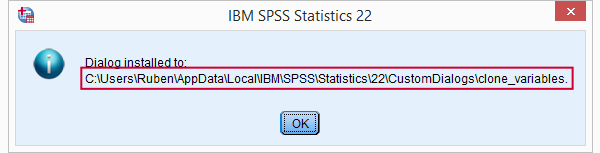
SPSS Custom Dialogs - What are They?
Technically, a custom dialogs (.spd) files are archive files: zipped folders holding several smaller files. If you're curious, unzip one with 7 Zip to see what's inside.
A custom dialog's main element is the dialog window as the end user will see it. It may contain various elements such as plain text, variable selectors, text input and tick boxes.
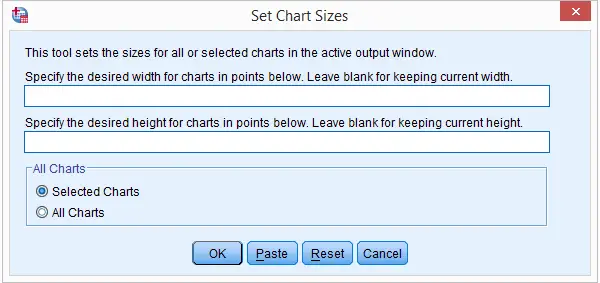 SPSS Custom Dialog Window
SPSS Custom Dialog Window
SPSS Custom Dialogs - How do they Work?
Underlying a custom dialog is syntax written by the author. It may contain placeholders that are replaced by whatever the end user specifies in the dialog window elements. This syntax, with the placeholders filled in, is run or pasted when or is clicked.
Note that many custom dialogs require the SPSS Python Essentials to be properly installed. If so, this should be clearly indicated on the dialog window itself and preferably in its user instructions as well.
Optionally, a Custom Dialog may contain a help file in HTML. If this is omitted, will be greyed out in the dialog window.
Clicking in one of our Tools will point your (default) web browser to the tutorial in which it was presented.
 SPSS TUTORIALS
SPSS TUTORIALS
THIS TUTORIAL HAS 24 COMMENTS:
By Ruben Geert van den Berg on December 11th, 2018
Hi Paul!
Sorry, I don't know because I don't use R.
Kind regards,
SPSS tutorials
By Jayke Narn on March 16th, 2021
The link for troubleshooting the "error of saving dialog specification” is dead and the page no longer exist
By Fateme on December 31st, 2022
Hi!
I have a problem about permission error when I trying to install SPD file.
I did what you say in the Resolving Problem at https://www.ibm.com/support/pages/permissions-error-when-trying-install-spd-file, but it dosen't fix!!!!
What should I do?
By Ruben Geert van den Berg on January 1st, 2023
Try 2 things:
First off, run SPSS as an administrator if you're on Windows.
Second, try installing the .spd from Extensions - Utilities - Install Custom Dialog (Compatibility Mode) unless you're on a very old SPSS version.
Hope that helps!