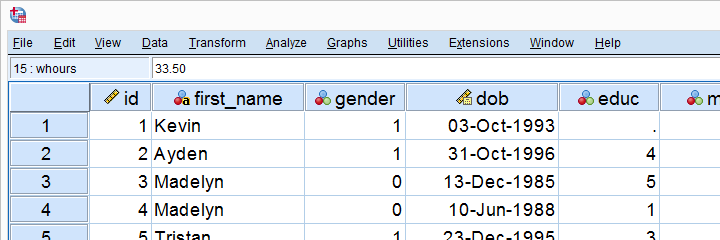
 SPSS TUTORIALS
SPSS TUTORIALS
 SPSS TUTORIALS
SPSS TUTORIALS
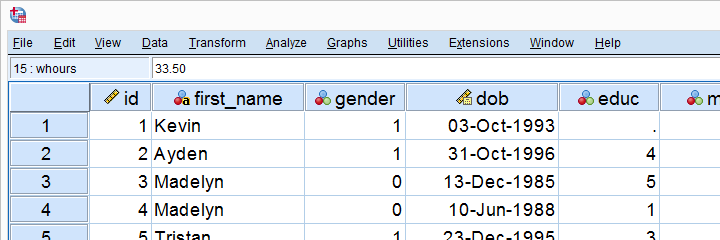
IBM SPSS Statistics (or “SPSS” for short) is super easy software for editing and analyzing data.
This tutorial presents a quick overview of what SPSS looks like and how it basically works.
SPSS’ main window is the data editor. It shows our data so we can visually inspect it.
This tutorial explains how the data editor works: we'll walk you through its main parts and point out some handy tips & tricks.
SPSS syntax is computer code used by SPSS for analyzing data, editing data, running statistical tests and more.
Using SPSS syntax is super easy and saves tons of time and effort. This tutorial quickly gets you started!
SPSS’ output window shows the tables, charts and statistical tests you run while analyzing your data.
This tutorial walks you through some basics such as exporting tables and charts to WORD or Excel. We'll also point out some important tricks such as batch editing and styling tables and charts.
Levene’s test examines if 2+ populations have equal variances on some variable.
This condition -known as the homogeneity of variance assumption- is required by t-tests and ANOVA.
So how to run and interpret this test in SPSS? This simple tutorial quickly walks you through.
Factor analysis examines which variables in your data measure which underlying factors.
This tutorial illustrates the ideas behind factor analysis with a simple step-by-step example in SPSS.
In SPSS, missing values refer to
We'll quickly walk you through both types. We'll also show how to detect, set and deal with missing values in SPSS.
The Shapiro-Wilk test examines if a variable is normally distributed in a population. This assumption is required by some statistical tests such as t-tests and ANOVA.
The SW-test is an alternative for the Kolmogorov-Smirnov test. This tutorial shows how to run and interpret it in SPSS.
The Kolmogorov-Smirnov test examines if a variable is normally distributed in some population.
This “normality assumption” is required for t-tests, ANOVA and many other tests. This tutorial shows how to run and interpret a Kolmogorov-Smirnov test in SPSS with some simple examples.
In SPSS, IF computes a new or existing variable but for a selection of cases only.
For example: IF(GENDER = 0) SCORE = MEAN(Q1 TO Q5). computes “score” as the mean over variables Q1 to Q5 but only for cases whose gender is 0 (female).
SPSS FILTER excludes a selection of cases from all subsequent analyses until you switch it off again.
Using a filter comes down to creating a (new) filter variable and activating it. This tutorial shows the easy way to do so and points out some nice alternatives as well.
In SPSS, SELECT IF removes a selection of cases from your data.
This tutorial walks you through the basics and some FAQ's such as
Effect size is an interpretable number that quantifies the difference between data and some hypothesis.
Effect size measures are useful for comparing effects across and within studies. This tutorial helps you to choose, obtain and interpret an effect size for each major statistical procedure.
Cohen’s D is the effect size measure of choice for t-tests.
This simple tutorial quickly walks you through
THIS TUTORIAL HAS 116 COMMENTS:
By Dinayen on June 3rd, 2018
Please i need some help here.
I am dealing with data from two institutions and i need to compare the results on one clustered bar chart. I have split the file already according to name_of_institutions . The problem now is that on the the out put page i keep getting two separate charts but i want one chart with the two institutions on it.
Thanks for helping in advance
By Ruben Geert van den Berg on June 3rd, 2018
Hi Dinayen!
First off, don't use SPLIT FILE for this. Try
SPLIT FILE OFF.first.For almost all charts, try Graphs -> Legacy Dialogs.
The bar chart dialog has a "Panel" option. Try adding the institution in the "rows" or "columns" box. Or perhaps make it the category axis. Just play around a little like that and you'll have the required chart in no time. Hopefully.
Hope that helps!
By Umar Abubakar Garba on June 7th, 2018
Wish to use the tutorial for academic purpose.
By Preeti Chaudhary on July 19th, 2018
I need a-z tutorial of SPSS
By Tekalegn Zekarias on July 27th, 2018
interesting go ahead.