Creating APA Style Correlation Tables in SPSS
Introduction & Practice Data File
When running correlations in SPSS, we get the p-values as well. In some cases, we don't want that: if our data hold an entire population, such p-values are actually nonsensical. For some stupid reason, we can't get correlations without significance levels from the correlations dialog. However, this tutorial shows 2 ways for getting them anyway. We'll use adolescents-clean.sav throughout.
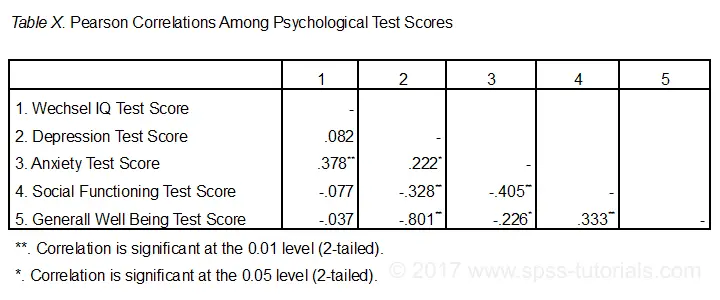 Correlation Table as Recommended by the APA
Correlation Table as Recommended by the APA
Option 1: FACTOR
A reasonable option is navigating to

 as shown below.
as shown below.
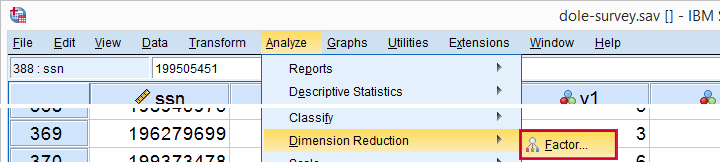
Next, we'll move iq through wellb into the variables box and follow the steps outlines in the next screenshot.
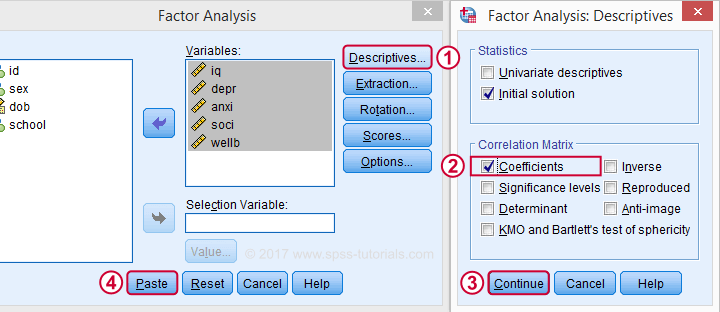
Clicking results in the syntax below. It'll create a correlation matrix without significance levels or sample sizes. Note that FACTOR uses listwise deletion of missing values by default but we can easily change this to pairwise deletion. Also, we can shorten the syntax quite a bit in case we need more than one correlation matrix.
Correlation Matrix from FACTOR Syntax
FACTOR
/VARIABLES iq depr anxi soci wellb
/MISSING pairwise /* WATCH OUT HERE: DEFAULT IS LISTWISE! */
/ANALYSIS iq depr anxi soci wellb
/PRINT CORRELATION EXTRACTION
/CRITERIA MINEIGEN(1) ITERATE(25)
/EXTRACTION PC
/ROTATION NOROTATE
/METHOD=CORRELATION.
*Can be shortened to...
factor
/variables iq to wellb
/missing pairwise
/print correlation.
*...or even...
factor
/variables iq to wellb
/print correlation.
*but this last version uses listwise deletion of missing values.
Result
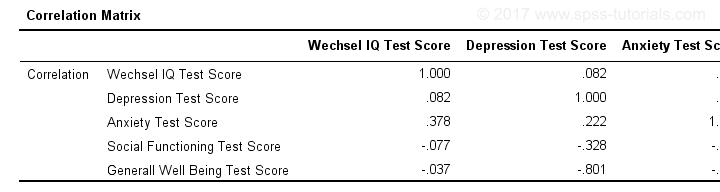
When using pairwise deletion, we no longer see the sample sizes used for each correlation. We may not want those in our table but perhaps we'd like to say something about them in our table title.
More importantly, we've no idea which correlations are statistically significant and which aren't. Our second approach deals nicely with both issues.
Option 2: Adjust Default Correlation Table
The fastest way to create correlations is simply running correlations iq to wellb. However, we sometimes want to have statistically significant correlations flagged. We'll do so by adding just one line.
correlations iq to wellb
/print nosig.
This results in a standard correlation matrix with all sample sizes and p-values. However, we'll now make everything except the actual correlations invisible.
Adjusting Our Pivot Table Structure
We first right-click our correlation table and navigate to
 as shown below.
as shown below.
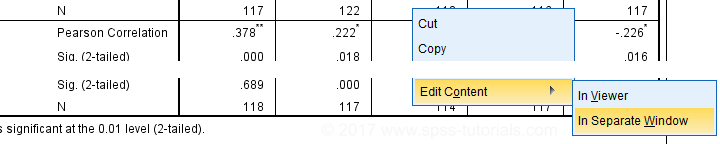
Select from the menu.
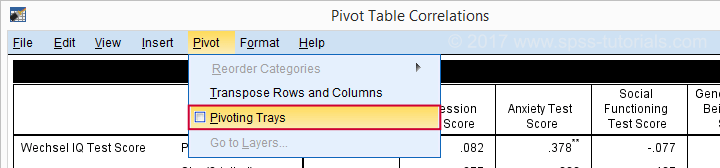
Drag and drop the Statistics (row) dimension into the LAYER area and close the pivot editor.
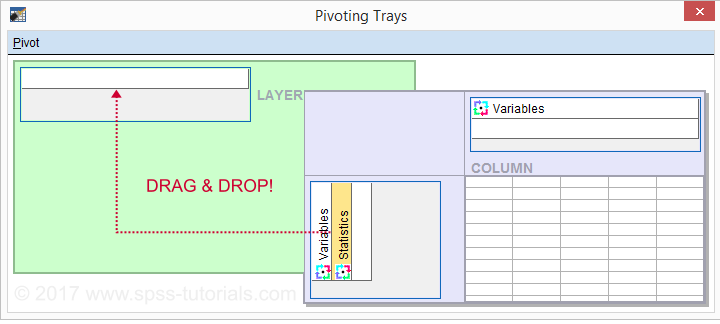
Result
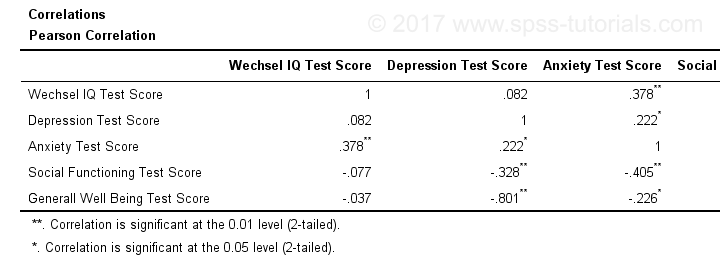
Same Results Faster?
If you like the final result, you may wonder if there's a faster way to accomplish it. Well, there is: the Python syntax below makes the adjustment on all pivot tables in your output. So make sure there's only correlation tables in your output before running it. It may crash otherwise.
begin program.
import SpssClient
SpssClient.StartClient()
oDoc = SpssClient.GetDesignatedOutputDoc()
oItems = oDoc.GetOutputItems()
for index in range(oItems.Size()):
oItem = oItems.GetItemAt(oItems.Size() - index - 1)
if oItem.GetType() == SpssClient.OutputItemType.PIVOT:
pTable = oItem.GetSpecificType()
pManager = pTable.PivotManager()
nRows = pManager.GetNumRowDimensions()
rDim = pManager.GetRowDimension(0)
rDim.MoveToLayer(0)
SpssClient.StopClient()
end program.
Well, that's it. Hope you liked this tutorial and my script -I actually run it from my toolbar pretty often.
Thanks for reading!
APA Reporting SPSS Factor Analysis
- Introduction
- Creating APA Tables - the Easy Way
- Table I - Factor Loadings & Communalities
- Table II - Total Variance Explained
- Table III - Factor Correlations
Introduction
Creating APA style tables from SPSS factor analysis output can be cumbersome. This tutorial therefore points out some tips, tricks & pitfalls. We'll use the results of SPSS Factor Analysis - Intermediate Tutorial.
All analyses are based on 20-career-ambitions-pca.sav (partly shown below).
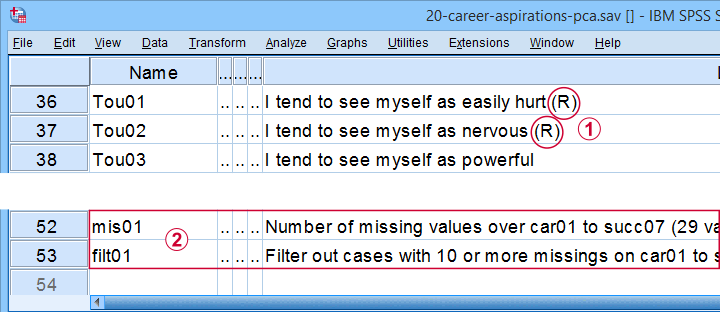
 Note that some items were reversed and therefore had “(R)” appended to their variable labels;
Note that some items were reversed and therefore had “(R)” appended to their variable labels;
 We'll FILTER out cases with 10 or more missing values.
We'll FILTER out cases with 10 or more missing values.
After opening these data, you can replicate the final analyses by running the SPSS syntax below.
filter by filt01.
*PCA VI - AS PREVIOUS BUT REMOVE TOU04.
FACTOR
/VARIABLES Car01 Car02 Car03 Car04 Car05 Car06 Car07 Car08 Conf01 Conf02 Conf03 Conf05 Conf06
Comp01 Comp02 Comp03 Tou01 Tou02 Tou05 Succ01 Succ02 Succ03 Succ04 Succ05 Succ06
Succ07
/MISSING PAIRWISE
/PRINT INITIAL EXTRACTION ROTATION
/FORMAT SORT BLANK(.3)
/CRITERIA FACTORS(5) ITERATE(25)
/EXTRACTION PC
/ROTATION PROMAX
/METHOD=CORRELATION.
Creating APA Tables - the Easy Way
For a wide variety of analyses, the easiest way to create APA style tables from SPSS output is usually to
- adjust your analyses in SPSS so the output is as close as possible to the desired end results. Changing table layouts (which variables/statistics go into which rows/columns?) is also best done here.
- copy-paste one or more tables into Excel or Googlesheets. This is the easiest way to set decimal places, fonts, alignment, borders and more;
- copy-paste your table(s) from Excel into WORD. Perhaps adjust the table widths with “autofit”, and you'll often have a perfect end result.
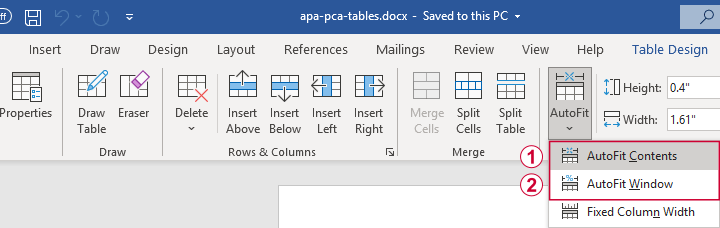 Autofit to Contents, then Window results in optimal column widths
Autofit to Contents, then Window results in optimal column widths
Table I - Factor Loadings & Communalities
The figure below shows an APA style table combining factor loadings and communalities for our example analysis.
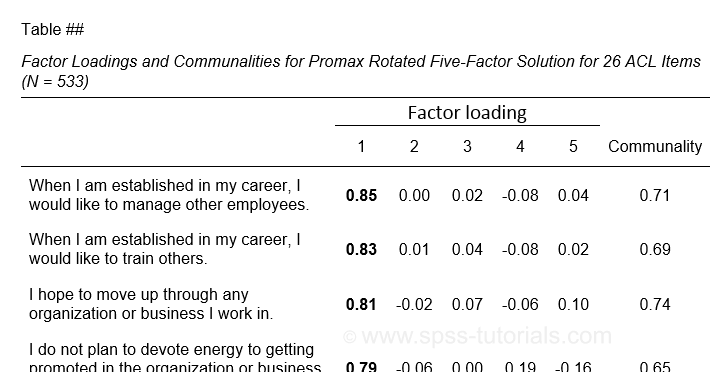 Example APA style factor loadings table
Example APA style factor loadings table
If you take a good look at the SPSS output, you'll see that you cannot simply copy-paste these tables for combining them in Excel. This is because the factor loadings (pattern matrix) table follows a different variable order than the communalities table. Since the latter follows the variable order as specified in your syntax, the easiest fix for this is to
- make sure that only variable names (not labels) are shown in the output;
- copy-paste the correctly sorted pattern matrix into Excel;
- copy-paste the variable names into the FACTOR syntax and rerun it.
Tip: try and replace the line breaks between variable names by spaces as shown below.
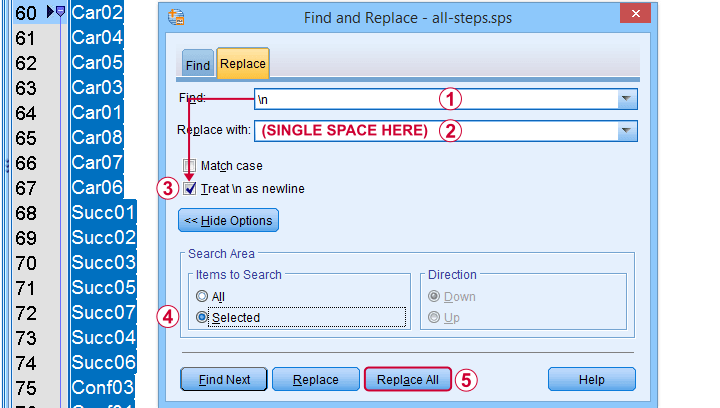 Replace line breaks by spaces in an SPSS syntax window
Replace line breaks by spaces in an SPSS syntax window
Also, you probably want to see only variable labels (not names) from now on. And -finally- we no longer want to hide any small absolute factor loadings shown below.
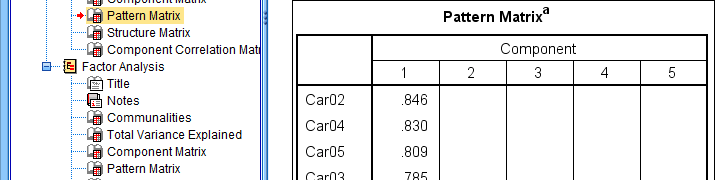 This table is fine for an exploratory analysis but not for reporting
This table is fine for an exploratory analysis but not for reporting
The syntax below does all that and thus creates output that is ideal for creating APA style tables.
set tvars labels.
*RERUN PREVIOUS ANALYSIS WITH VARIABLE ORDER AS IN PATTERN MATRIX TABLE.
FACTOR
/VARIABLES Car02 Car04 Car05 Car03 Car01 Car08 Car07 Car06 Succ01 Succ02 Succ03 Succ05 Succ07 Succ04 Succ06
Conf03 Conf01 Conf05 Conf02 Conf06 Tou02 Tou05 Tou01 Comp02 Comp03 Comp01
/MISSING PAIRWISE
/PRINT INITIAL EXTRACTION ROTATION
/FORMAT SORT
/CRITERIA FACTORS(5) ITERATE(25)
/EXTRACTION PC
/ROTATION PROMAX
/METHOD=CORRELATION.
You can now safely combine the communalities and pattern matrix tables and make some final adjustments. The end result is shown in this Googlesheet, partly shown below.
 An APA table for WORD is best created in a Googlesheet or Excel
An APA table for WORD is best created in a Googlesheet or Excel
Since decimal places, fonts, alignment and borders have all been set, this table is now perfect for its final copy-paste into WORD.
Table II - Total Variance Explained
The screenshot below shows how to report the Eigenvalues table in APA style.
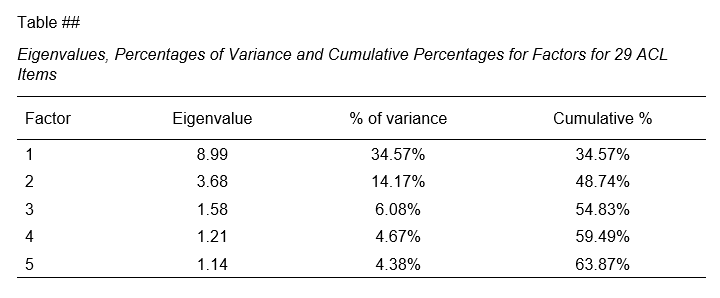 APA style Eigenvalues example table
APA style Eigenvalues example table
The corresponding SPSS output table comes fairly close to this. However, an annoying problem are the missing percent signs.
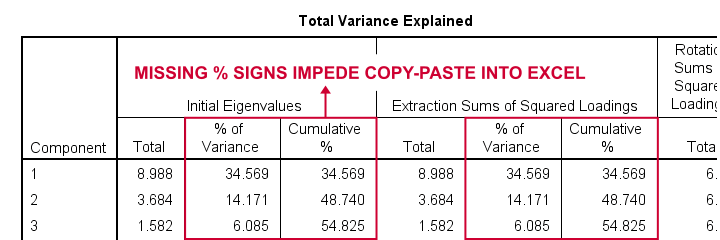
If we copy-paste into Excel and set a percentage format, 34.57 is converted into 3,457%. This is because Excel interprets these numbers as proportions rather than percentage points as SPSS does. The easiest fix is setting a percent format for these columns in SPSS before copy-pasting into Excel.
The OUTPUT MODIFY example below does just that for all Eigenvalues tables in the output window.
output modify
/select tables
/tablecells select = ["% of Variance"] format = 'pct6.2'
/tablecells select = ["Cumulative %"] format = 'pct6.2'.
After this tiny fix, you can copy-paste this table from SPSS into Excel. We can now easily make some final adjustments (including the removal of some rows and columns) and copy-paste this table into WORD.
Table III - Factor Correlations
If you used an oblique factor rotation, you'll probably want to report the correlations among your factors. The figure below shows an APA style factor correlations table.
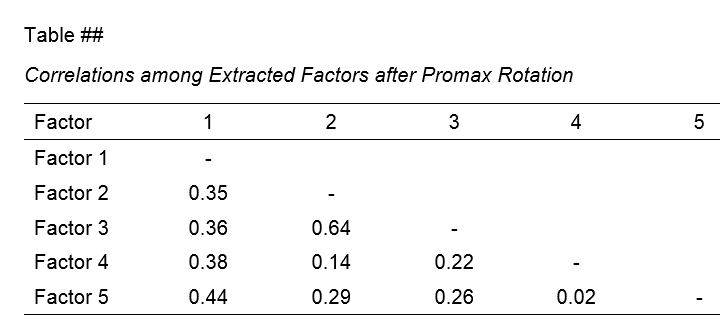
The corresponding SPSS output table (shown below) is pretty different from what we need.
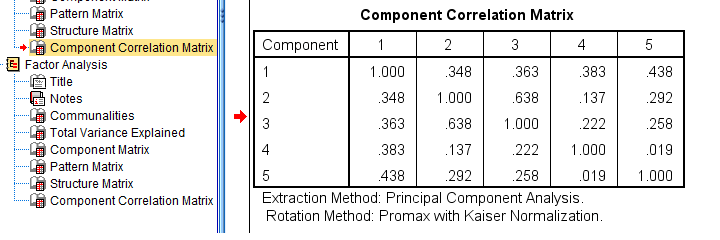 APA style factor correlation table
APA style factor correlation table
Adjusting this table manually is pretty doable. However, I personally prefer to use an SPSS Python script for doing so.
You can download my script from LAST-FACTOR-CORRELATION-TABLE-TO-APA.sps. This script is best run from an INSERT command as shown below.
insert file = 'D:\DOWNLOADS\LAST-FACTOR-CORRELATION-TABLE-TO-APA.sps'.
I highly recommend trying this script but it does make some assumptions:
- the above syntax assumes the script is located in D:\DOWNLOADS so you probably need to change that;
- the script assumes that you've the SPSS Python3.x essentials properly installed (usually the case for recent SPSS versions);
- the script assumes that no SPLIT FILE is in effect.
If you've any trouble or requests regarding my script, feel free to contact me and I'll see what I can do.
Final Notes
Right, so these are the basic routines I follow for creating APA style factor analysis tables. I hope you'll find them helpful.
If you've any feedback, please throw me a comment below.
Thanks for reading!
Creating APA Style Contingency Tables in SPSS
Running simple contingency tables in SPSS is easy enough. However, the default format is inconvenient and doesn't meet APA standards. This tutorial walks you through 3 options for creating the desired tables:
- CROSSTABS is easy but requires some (manual) editing.
- CTABLES is faster but a bit harder and requires a custom tables license.
- TABLES is fast but rather challenging.
We'll use bank_clean.sav -partly shown below- for all examples. You can try them yourself after downloading the data.
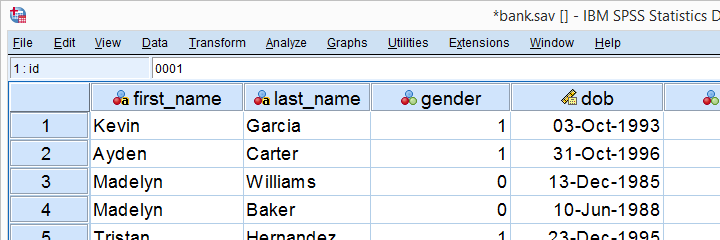
So What Are Contingency Tables Anyway?
Contingency tables show frequencies for all
combinations of values of 2(+) variables.
For example, the table below shows a contingency table -or “crosstab”- for 2 variables: marital status and education level.
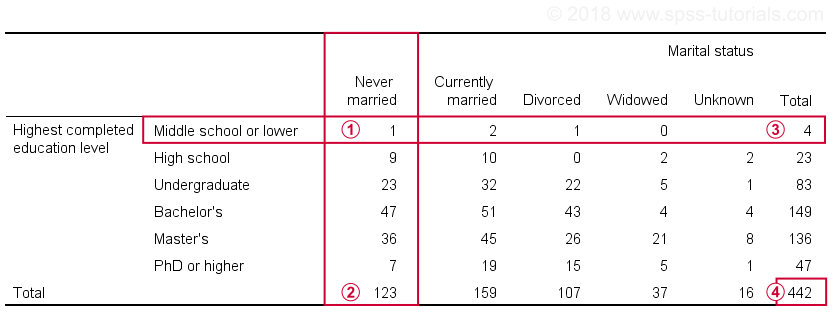
 Only 1 respondent had middle school and never married;
Only 1 respondent had middle school and never married;
 A total of 123 respondents never married;
A total of 123 respondents never married;
 Only 4 respondents have middle school or lower;
Only 4 respondents have middle school or lower;
 The table shows all combinations of marital status and education for 442 respondents.
The table shows all combinations of marital status and education for 442 respondents.
Hopefully, contingency tables give some insight into the association -if any- between these variables. So how does that work? For a very simple explanation, see
Running Simple Contingency Tables in SPSS
The fastest way to create the table we just saw is running one line of SPSS syntax:
crosstabs educ by marit.
The categories of the first variable -educ or education- become rows in the table. The values of the second variable -marit or marital status- become the columns. As a rule of thumb,
the columns hold the groups you want to compare
on whatever goes into the rows. In this case, we're comparing marital status groups on education level.
If we had wanted to do the reverse -compare education level groups on marital status- we'd swap the rows and columns and run
crosstabs marit by educ.
CROSSTABS with Column Percentages
Right. So how do our groups compare on education level? It's hard to see from our first table because each marital status group has a different n or sample size. We may see more of a pattern if we add column percentages. The syntax below does just that.
set
tvars labels
tnumbers labels.
*Create contingency table with frequencies and column percentages.
crosstabs educ by marit
/cells count column.
Result
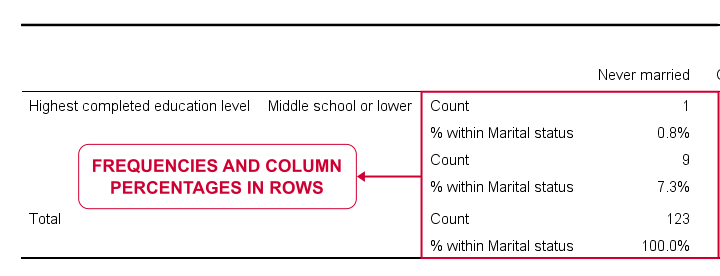
If we study the entire table, it seems that widowed respondents are somewhat higher educated than the others: no less than 56.8% hold a master's degree and another 13.5% even a PhD. The overall pattern is not very clear though and we'd perhaps better visualize it as a stacked bar chart.
In any case, the table format -percentages in rows- doesn't really help either and doesn't meet APA guidelines. So let's fix it.
Converting CROSSTABS to APA Tables
One solution is right-click our table and select
 In the pivot editor that opens, tick
as shown below.
In the pivot editor that opens, tick
as shown below.
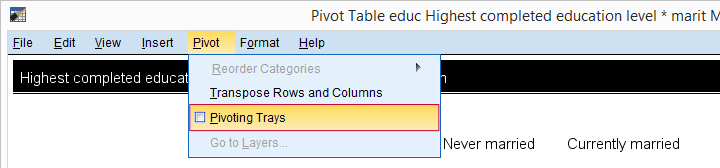
Now drag and drop statistics right underneath Marital status and just close the window.
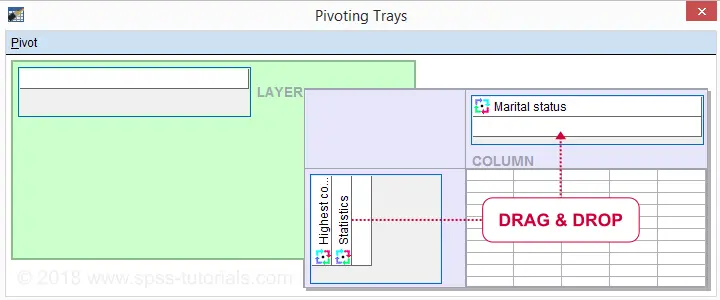
Let's now make 2 text replacements:
- use n instead of “Count”
- use % instead of “% within Marital status”
Using the Ctrl + H shortkey in the output viewer should work. Or -much nicer- use the OUTPUT MODIFY syntax below if you're on SPSS version 22 or higher.
output modify
/select tables
/tablecells select = ['% within Marital status'] replace = '%' applyto = columnheader
/tablecells select = ['Count'] replace = 'n' applyto = columnheader.
Result
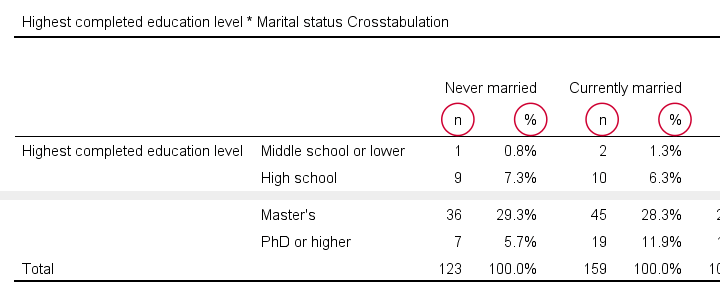 APA Contingency Table Created with CROSSTABS
APA Contingency Table Created with CROSSTABS
So that's the easiest way to create an APA style contingency table in SPSS. But -personally- I find it too much work, especially for several tables. So let's consider 2 alternatives.
APA Contingency Tables from CTABLES
The table we just created can be run in one go with CTABLES. However, this only works if you've a license for the custom tables module. You can check this by running show license. If the resulting table includes “Custom Tables”, try the syntax below.
ctables
/table educ by marit [count 'n' colpct '%']
/categories variables = educ marit total = yes.
Result
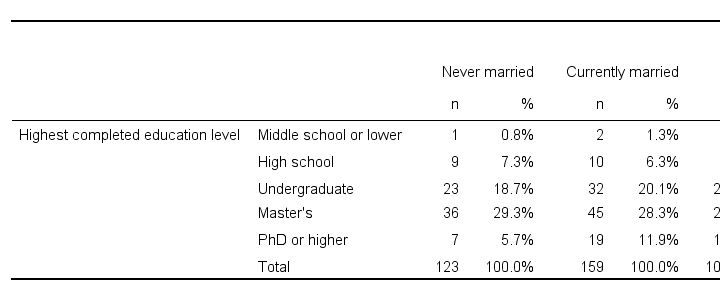 APA Contingency Table Created with CTABLES
APA Contingency Table Created with CTABLES
CTABLES works great for this table but -unfortunately- you'll need a separate command for each table. The syntax is also somewhat challenging. I think you could paste it from

 but I somehow never get the results I want from the menu.
but I somehow never get the results I want from the menu.
A better way perhaps is to copy-paste-edit the syntax example for several tables. Or create and run the commands with Python for SPSS. This is faster but also harder. But if you like it fast and hard -I surely do- then go for it.
APA Contingency Tables from TABLES
So what if you don't have a license for CTABLES? Well, then there's TABLES. TABLES was replaced by CTABLES around 1990 and removed from all documentation. But -as very very few SPSS users know- TABLES still works in all recent SPSS versions.
Like so, the syntax below is an alternative for the CTABLES approach.
tables
/format zero
/ftotal = ftot 'Total'
/table educ + ftot by marit > (statistics) + ftot
/statistics count((f3) 'n') cpct((pct5.1) '%':marit).
Result
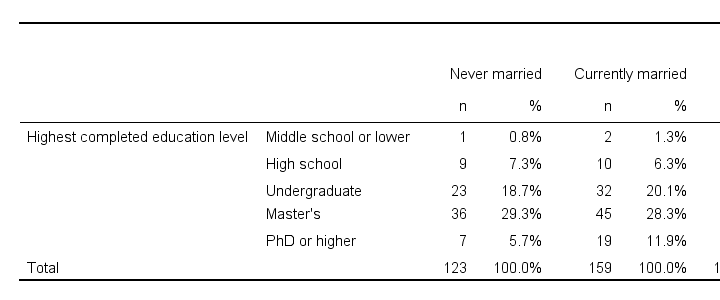 APA Contingency Table Created with TABLES
APA Contingency Table Created with TABLES
This contingency table is almost identical to the CTABLES result. Unfortunately, the syntax is even harder and -worse- not documented. We might build a tool for creating the TABLES command from the menu but it won't come up any time soon.
Final Notes
We showed 3 ways for creating APA style contingency tables in SPSS:
- CROSSTABS is easiest. You can create several tables in one go but they require quite some (manual) editing.
- CTABLES runs the desired table straight away and could be run from the menu. However, it creates one table at the time and requires an additional license.
- TABLES also comes up with the right table straight away. However, the syntax is difficult and there's no menu.
Admittedly, none of these options is ideal. So we might build a tool some time that runs many tables in one go from the menu.
Thanks for reading!
Creating APA Style Frequency Tables in SPSS
The most basic table in statistics is probably a simple frequency distribution. Sadly, basic frequency tables from SPSS are monstrous. On top of that, they don't meet APA recommendations.
So how to create better frequency tables -preferably fast? This tutorial shows a cool trick for doing just that! We'll use bank_clean.sav throughout, part of which is shown below.
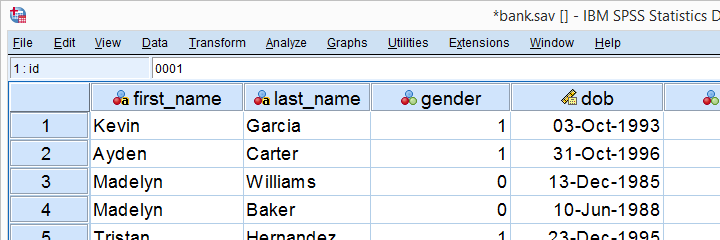
Why Basic SPSS Frequency Tables Suck
So let's take a close look at some basic frequency tables. We'll create some by running the syntax below.
set
tnumbers labels
tvars labels.
*Standard SPSS frequencies tables.
frequencies educ marit.
Result
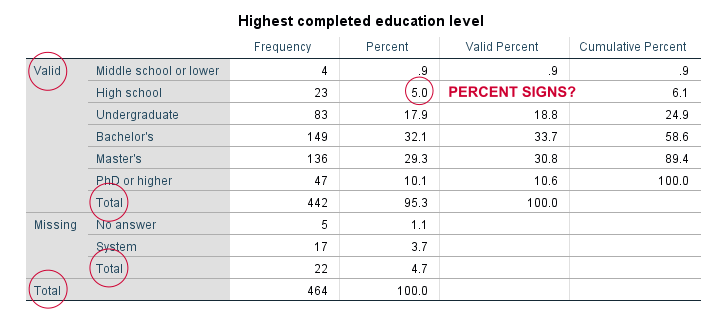
For just inspecting your data, this may do. However, these tables are not suitable for reporting:
- SPSS users surely know the difference between valid and missing values. However, clients who don't use SPSS often find this confusing.
- “Total” appears no less than 3 times in our tables.
- Percent signs are missing from percentages.
- We rarely need cumulative frequencies -which are really cumulative valid frequencies.
- The new styling for output tables -introduced in SPSS 23- looks disastrous.
Now, the styling is easily fixed with a tablelook. After applying it, our table looks much better as shown below.
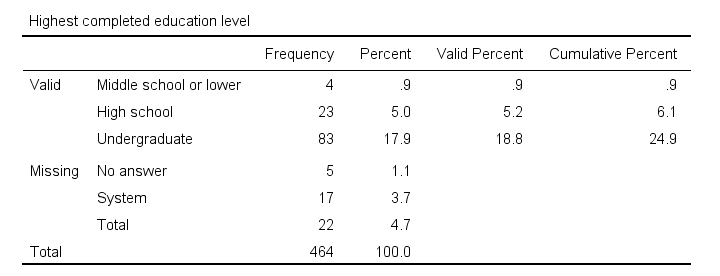
Unfortunately, FREQUENCIES has no options for avoiding the other issues we just mentioned. So let's try something completely different.
Frequencies in MEANS Tables
Ok, this'll sound crazy but -really- do give it a go. First off, we'll create a new variable holding zeroes for all cases. Next, we'll run a minimal MEANS table for our constant by our target variables. Let's run the syntax below and see what happens.
compute constant = 0.
*Basic means tables constant over educ and marit.
means constant by educ marit.
Result
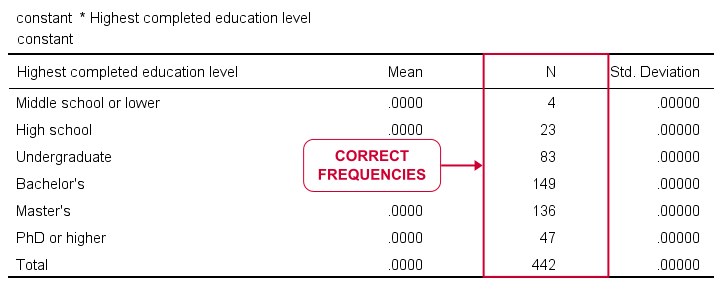
Our table looks stupid. Obviously, all means and standard deviations are 0.000. However, we do have clean and simple frequencies but we don't have the corresponding percentages. Yet.
MEANS without Means
Now the trick is that MEANS allows us to choose which columns we want in which order. Therefore, we can have MEANS without means or standard deviations but with frequencies and percentages. This results in nice and clean frequency tables in the APA recommended format.
variable labels constant 'Table ## ...'.
*Run means table but show only frequencies and percentages.
means constant by educ marit
/cells count npct.
*Optionally: prettify tables.
output modify
/select tables
/table tabletitle = ' '
/tablecells select = ['% of Total N'] applyto = columnheader replace = '%'
/tablecells select = ['Total'] applyto = row style = bold.
Result
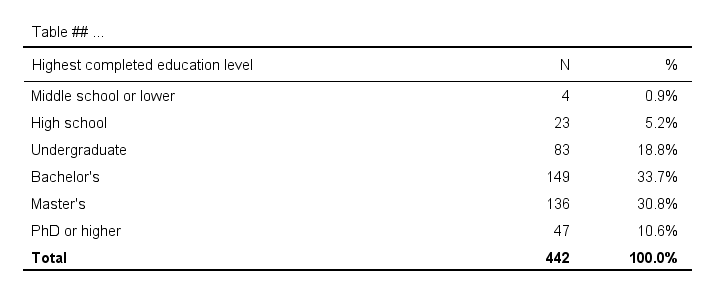
First note that we set part of the desired table title as a variable label for our constant. If you don't want that, try and run
variable labels constant ' '.
After doing so, the title consists of a single space so there seems to be no title at all.
Also note that we prettified our tables with OUTPUT MODIFY which requires SPSS version 22 or higher. For keeping it simple, we processed all tables in the output window. If you don't want that, adding one or two lines to OUTPUT MODIFY restricts the modifications to a precise selection of tables.
If you're on SPSS 21 or lower, the Ctrl + H shortkey -either in the output window or after exporting to WORD- may help in removing or replacing text.
Including User Missing Values
By default, our approach includes only valid values. However, including user missing values is easily done by just adding a single line to the syntax.
means constant by educ marit
/cells count npct
/missing include.
Including System Missing Values
Very few SPSS procedures can include system missing values. However, that's easily solved: we'll use a simple RECODE to change them to some huge number. We then give that a value label and set it as missing.
Quick tip: don't use very small numbers such as -9999 for this. Small numbers often end up as the first -rather than the last- rows in your tables.
recode educ marit (sysmis = 999999999).
*Add value label.
add value labels educ marit 999999999 '(Question Skipped)'.
*Set 999999999 as user missing.
missing values educ marit (999999999,7).
*Run APA frequencies with user and system missing values.
means constant by educ marit
/cells count npct
/missing include.
Result
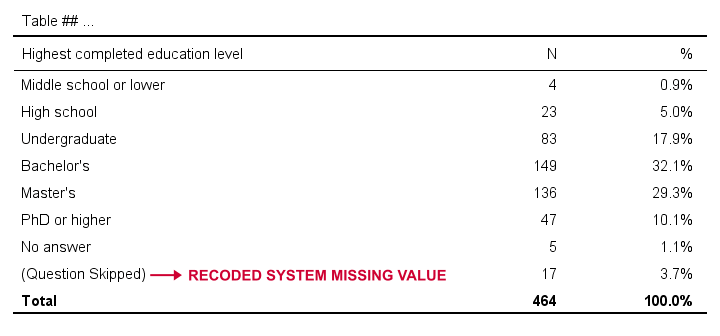
APA Frequency Tables from CTABLES
For me, creating frequency tables like we just discussed is the preferred option. It's fast and simple. However, an alternative is using CTABLES but this requires a license for the custom tables option.
CTABLES can create a single frequency table for multiple variables in one go. The syntax below presents a minimal example for doing so.
ctables
/table (educ + jtype) [count 'n' colpct.count '%'].
Result
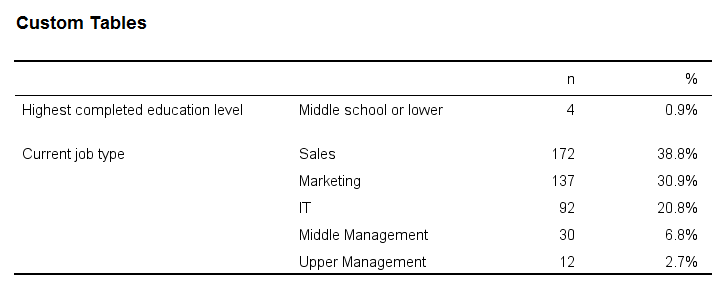
So that'll do for our frequency tables. I hope you found this tutorial helpful! Let me know by throwing in a comment below.
Thanks for reading!
Creating APA Style Descriptives Tables in SPSS
Running some basic descriptive statistics in SPSS is super easy with the DESCRIPTIVES command. However, the resulting table doesn't even come close to the APA required format or what corporate clients often demand.
So what's the problem? Well, you'll quickly find out if you
try and create the table shown below.
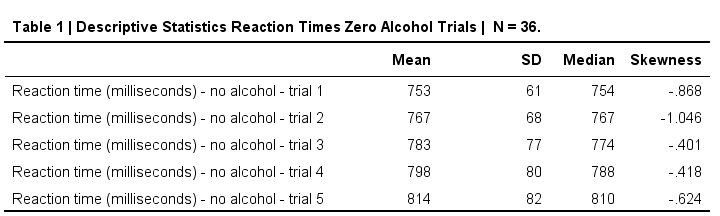 Nice and clean APA descriptives table.
Nice and clean APA descriptives table.
SPSS DESCRIPTIVES Example
This table is based on no_1 to no_5 in alcotest.sav. When trying to create it with DESCRIPTIVES, the closest I got was the syntax below.
/statistics means stddev skewness.
Result
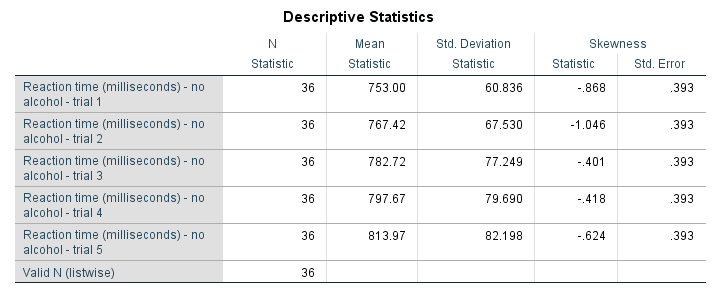
Although this table is very easy to create -and does a good job when exploring data- it's not quite what it should have been. So let's dive into some issues.
No Median in DESCRIPTIVES
For some weird reason, DESCRIPTIVES does not include the median. Seriously, I looked it up in the CSR and it's just not there.
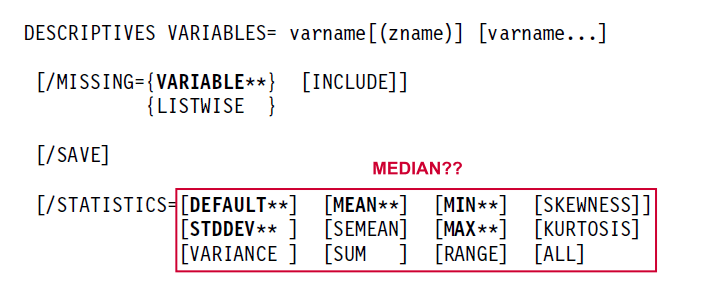
Ok, then let's just skip the median for now and run into the second problem.
Undesired Inferential Statistics
For some statistics -including skewness and kurtosis- SPSS will automatically report their standard errors. But: if I want standard errors, I'll ask for them.

If I don't ask for them, then I probably don't want them. But I get them anyway. And I've several problems with that:
- The standard errors result in a complicated table format with merged cells. Removing or hiding these unwanted cells is complicated. At least, I haven't found a quick and easy way for doing so.
- Standard errors are not descriptive but -rather- inferential statistics. They are only correct if my data are a simple random sample from my population.
- If my data hold a substantive percentage of my population, these standard errors are biased (away from zero).In this case, I need to apply a so-called finity correction to the standard errors. The SPSS complex samples option (module) is needed to do so.
- If I sampled my entire population, the reported standard errors are nonsensical. In this case, there's no sampling error so the correct standard errors are all zero.
Undesired N Column
When I'm just exploring my data, I like to see the N per variable. It tells me how many missing values each variable has. But if I don't have any missings, I don't want this column. In this case, I rather report N in the title of my table. However, I can't omit N when using DESCRIPTIVES.
Can't Omit “Valid N (listwise)”
In a similar vein, DESCRIPTIVES always includes Valid N (listwise). This tells me how many cases have zero missing values on all variables included in my table. When preparing data -especially for a multivariate analysis- that's great. However,
“Valid N (listwise)” puzzles my non SPSS using clients
and they don't want to see it. Fortunately, an SPSS Python script does a fair job hiding it. Still, being able to choose whether to include it or not would be highly preferable over always including it and then having to hide it.
A similar point was made in SPSS Correlations in APA Format.
CELLS or STATISTICS?
- When running CROSSTABS, the CELLS subcommand specifies which cells my contingency table should hold.
Next, a test for statistical significance -usually a chi-square independence test- can be specified with STATISTICS.STATISTICS in CROSSTABS also creates several correlations such as Pearson correlations, Cramér’s V, Spearman rank correlations and many other statistics. - When running MEANS, the CELLS subcommand specifies which cells my means table should hold.
Next, a test for statistical significance -a one-way ANOVA- can be specified with STATISTICS. - When running DESCRIPTIVES, there's no CELLS subcommand.
STATISTICS specifies which cells my descriptives table should hold.
Table Styling
If you're on SPSS version 22 or earlier, your descriptives table probably looks like the one shown below. Not super pretty but clean and decent.
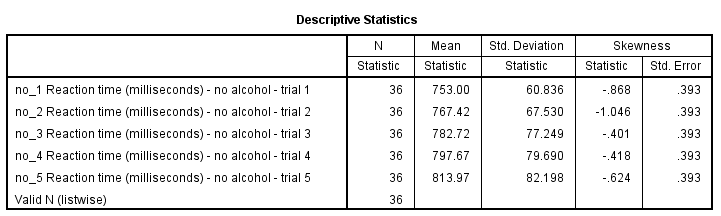
For some reason, SPSS 23 introduced new table styles with grey text on -again- grey backgrounds. I don't like the way they look on screen, let alone when printed out.
If you like the old styles more than the new ones, you can revert to them by setting Original.stt as your tablelook. On my system,
set tlook "C:\Program Files\IBM\SPSS\Statistics\24\Looks\Original.stt".
does the trick.
Nicer Descriptives with MEANS
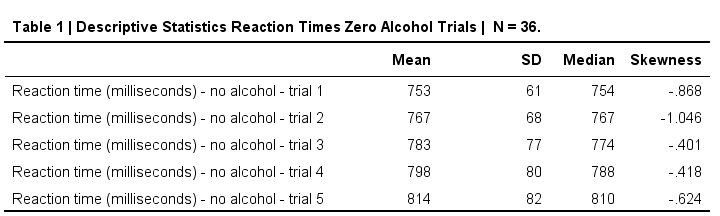
So how to create this descriptives table in APA format? Well, it's utterly simple. Just run
means no_1 to no_5
/cells mean stddev median skew.
and transpose the resulting table. Which leaves us with one question: how to transpose a table in SPSS?
Transposing Pivot Tables in SPSS
In contrast to chart templates, table templates can't transpose output for you -which is unfortunate because it would save a lot of time. So there's 3 options:
- Manually: right-click the table, select
 and rearrange the pivoting trays. For an example, see SPSS Chi-Square Independence Test (scroll way down).
and rearrange the pivoting trays. For an example, see SPSS Chi-Square Independence Test (scroll way down). - Python: an SPSS Python script can transpose one, many or all pivot tables in your output window for you. This requires you have the SPSS Python Essentials properly installed.
- Last but not least, if you're on SPSS 22 or higher, OUTPUT MODIFY does the trick fast with little syntax. I'll add an example below.
OUTPUT MODIFY
/SELECT TABLES
/IF commands = ["means"] subtypes =["report"]
/TABLE TRANSPOSE=YES.
Thanks for reading.
 SPSS TUTORIALS
SPSS TUTORIALS